Using Family of Assemblies in the Teamcenter-managed environment
The integration of Family of Assemblies in the Teamcenter-managed environment enables you to create product variants in QY CAD and save those members to Teamcenter for use by downstream consumers.
Family of assembly members are uniquely identified in Teamcenter when they are published. Publishing the members creates individual items in Teamcenter that are identified by a unique Item ID, Revision and Name. Use the Alternate Assemblies Table → Publish Members  command to publish family of assembly members to Teamcenter. You can publish all members simultaneously, publish members individually, or choose to not publish members at all. Publishing the members results in BOM accuracy, consistent visualization, and a visually correct preview.
command to publish family of assembly members to Teamcenter. You can publish all members simultaneously, publish members individually, or choose to not publish members at all. Publishing the members results in BOM accuracy, consistent visualization, and a visually correct preview.
Characteristics of published members
Each published member is saved to its own Object. The published member:
-
Can be defined by an Item Type that can differ from the master.
-
Has its own set of properties that can participate in property synchronization.
-
Can take advantage of naming rules and multi-field keys (MFK).
You can use the Teamcenter preference SEEC_Property_AssemblyFamilyMember_Name to specify the pattern used to generate the initial value of the Item Name when a new Family of Assembly member is published. By default, the member name is <Master's Item Name>-<QY CAD Member Name>.
For details, see the Teamcenter Integration for QY CAD (SEEC) Guide for Users and Administrators.
Although a separate Item and Revision is created for each published member, they are complementary and belong together as a single unit.
Data model
The relation QY CAD Assembly Family Master connects the member to the master. Another relation, QY CAD Assembly Family Members, connects the master to the member. To visualize the related documents in the Teamcenter rich client, display these relations and then expand them in My Teamcenter.
Creating content
To use Family of Assemblies in the Teamcenter-managed environment:
-
Create an assembly.
-
Convert the assembly to a FOA with at least two members.
-
Finalize the member names before they are used.
-
Publish the members to create individual items in Teamcenter.
-
Use the published member(s) in a design or draft.
After a member is used in an assembly or documented on a draft, it must not be renamed. Renaming a published member that is used creates a broken link.
Modifying content
When you open an assembly family with published members, the master and all published members are checked out to you. If write access is not available for the master and all members, you are notified and the assembly is opened read-only.
Creating drafts of published Family of Assembly Members
When you create a new draft of a published Family of Assembly Member, you can choose to:
-
Save the new draft to the revision of the Master.
When a draft is saved, the Item ID of the FOA Master is populated and the saved draft is linked to the FOA Master.
-
Save the new draft to the revision of the published Member.
When a draft is saved, the Item ID of the FOA member is populated, and the saved draft is linked to the FOA member.
Note:The Save As command will not copy a draft saved to the revision of the published Member. To copy the draft using Save As, save the draft to the Revision of the Master, or a separate Item.
The default option is set in the QY CAD Options → Manage → Assembly tab.
Follow the steps in Customize the command ribbon to add the corresponding commands Save to Master and Save to Member to your Teamcenter command ribbon for the Draft environment.
Creating new workflows in QY CAD
When you create a new workflow using the New Workflow Process command, the entire assembly family is included in the workflow so that they can be released together.
Revising published FOA members
The assembly file is managed in the Item Revision of the Family of Assembly master. The assembly family is represented by a single file even though published members have their own Item\Revision. You cannot revise a single member independently of the master. Therefore when you run a workflow against the assembly family, the master and all the members participate in the workflow and receive the same status, preparing the assembly family for release and subsequently, revise.
When you revise a Family of Assemblies, the entire family (master and published members) is included in the revision. Even though they are revised together, they have independent properties so the Revision value can be different. This behavior is the same in Solid Edge and Structure Editor.
Creating an accurate BOM for product structures that use nested FOAs
If you create a product structure where a FOA member uses a FOA member, and you want to have that structure be BOM-accurate, start from the bottom, open the FOA assembly and publish it to Teamcenter. Then, open the next higher level and its member and publish it. Continue this process until all FOAs have been published and saved. This process creates a new Item for the member and uses the previously published member and its associated structure.
Using Save-As with published FOA members
The Save As command affects only the master and its direct documents. Members are not copied to new Items.
Where Used with published FOA members
In QY CAD, when you work with Family of Assemblies, you always open a FOA member. However, the results of the Where Used command displays the member in context of its master. The master is displayed at the top of the structure with members below it.
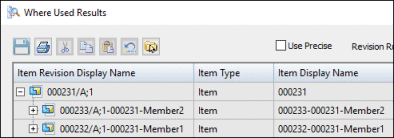
For additional information, see Family of Assemblies in Structure Editor.
© 2021 UDS