Insert a part in an assembly
The following procedures describe how to use the Insert command (Home tab→Assemble group→Insert) to apply a relationship between selected parts. For more information, see About the Insert relationship.
The FlashFit command also can be used to position fasteners. It allows more flexibility to use edges. This can be especially useful when positioning a fastener, such as a bolt into hole. For example, when using FlashFit, a circular edge on both the placement part and target part can be selected to completely position the part in two steps. For more information, see About the FlashFit relationship.
Insert a new part
-
To place a new part into the assembly, drag a placement part from the Parts Library into the assembly workspace.
The system automatically opens the Assemble command and the associated Assemble command bar, and highlights the placement part. For more information, see Assemble parts (workflow).
-
On the Assemble command bar, select the Insert option from the Relationship Types list
 .
.For more information, see Using the Insert command bar.
-
When forming an Insert relationship, an Axial Align and a Mate relationship must be identified. The sequence does not matter. In our example, a Mate relationship is identified first. On the part being positioned, select the planar face to be mated (A).
-
Select a fully positioned part in the assembly.
-
On the selected part, select the planar face to form the Mate relationship (B).
-
On the part being positioned, select a cylindrical face to be aligned (C).
-
On the part in the assembly, select a cylindrical face (D) to form the Axial Align relationship.
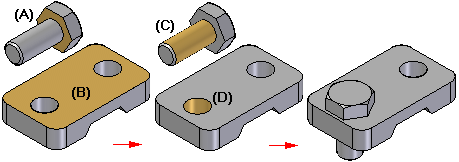
-
To complete the action, press OK.
The Assemble command bar remains open to apply the next relationship.
-
To apply another relationship, continue with Create additional relationships.
-
To close the Assemble command and the Assemble command bar, press the Esc key.
Create additional relationships
-
To create additional Insert relationships between two parts, you can do either of the following:
-
To create a relationship using the Assemble command bar, the Assemble command bar must be open. If not open, select the Assemble command (Home tab→Assemble group→Assemble). On the Assemble command bar, select the Insert option from the Relationship Types list.
-
To create a relationship using the Insert command bar, the Insert command bar must be open. If not open, select the Insert command (Home tab→Assemble group→Insert).
The actions that can be performed are the same for each option. However, after the Insert command bar is opened, only an Insert relationship can be applied. The relationship type cannot be changed. For more information, see Using the Insert command bar.
-
-
Select the relationship parts and features as described previously.
-
To complete the action, press OK.
-
To close the command and the command bar, press the Esc key.
-
If the rotation angle is critical to the orientation of the part, edit the Axial Align relationship to use the Unlock Rotation option and then apply another relationship, such as an Angle relationship, to define the rotation angle with respect to another part.
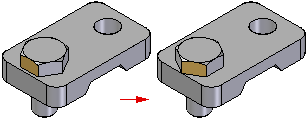
-
The offset value on the placed part is controlled by the Mate relationship. For more information, see Modify the offset value for a Mate relationship.
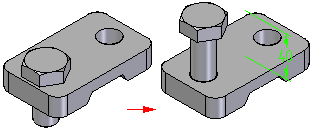
© 2021 UDS