Apply an axial align relationship
The following procedures describe how to use the Axial Align command (Home tab→Assemble group→Axial Align) to apply a relationship between selected parts. For more information, see About the Axial Align relationship.
Insert a new part
-
To place a new part into the assembly, drag a placement part from the Parts Library into the assembly workspace.
The system opens the Assemble command and the associated Assemble command bar, and highlights the placement part. For more information, see Assemble parts (workflow).
-
On the Assemble command bar, select the Axial Align option from the Relationship Types list
 .
.For more information, see Using the Axial Align command bar.
-
Select the cylindrical feature on the placement part for the relationship that is being defined.
The selected feature is highlighted.
-
Select the cylindrical feature on the target part for the relationship that is being defined.
The selected feature is highlighted.
-
You can place the Axial Align relationship with the rotational orientation locked or unlocked. On the command bar, select one of the following:
-
When the Lock Rotation option is selected, the rotational orientation of the part is fixed at a random location.
-
When the Unlock Rotation option is selected, an additional relationship such as an angle relationship can be applied to control the rotational orientation.
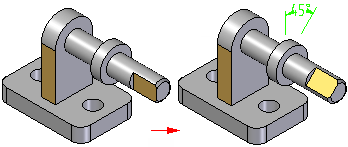
-
-
To complete the action, press OK.
The Assemble command bar remains open to apply the next relationship. To apply another relationship, continue with Create additional relationships.
-
To close the Assemble command and the Assemble command bar, press the Esc key.
Create additional relationships
-
To create an additional Axial Align relationship between two parts, you can do either of the following:
-
To create a relationship using the Assemble command bar, the Assemble command bar must be open. If not open, select the Assemble command (Home tab→Assemble group→Assemble). On the Assemble command bar, select the Axial Align icon from the Relationship Types list.
-
To create a relationship using the Mate command bar, the Mate command bar must be open. If not open, select the Axial Align command (Home tab→Assemble group→Axial Align).
The actions that can be performed are the same for each option. However, after the Axial Align command bar is opened, only an Axial Align relationship can be applied. The relationship type cannot be changed. For more information, see Using the Axial Align command bar.
-
-
Select the relationship parts, features, and locking orientation as described previously.
-
To complete the action, press OK.
-
To close the command and the command bar, press the Esc key.
© 2021 UDS