Text Format tab (Technical Requirements Properties dialog box)
Primarily specifies the appearance of non-title text. The options in the Text Control section also affect the title text.
None of the settings on this tab are stored in Saved settings.
- Font
-
Specifies the font. The available fonts are derived from the style.
- Font style
-
Specifies the font style. The options are Regular, Bold, Italic, and Bold Italic.
- Font size
-
Specifies the text size.
- Color
-
Specifies the text color.
- Aspect ratio
-
Specifies the text width of the items in the list. Increasing or decreasing the aspect ratio only changes the text width; the height is unchanged.
Example: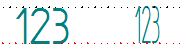
- Text Control
-
Specifies how text size is managed within the technical requirements list. This also affects the title text.
- Fit width to contents
-
Automatically sizes the width of the requirements list to its contents.
Use this option to ensure that the border always fits around resolved property text strings.
- Fixed width
-
Specifies an exact width for the technical requirements list. When you select this option, you can use the following controls to define how you want to maintain the fixed width.
- Automatically adjust aspect ratio
-
Maintains the width of the requirements list to be exactly the value specified in the Fixed width box by automatically adjusting the aspect ratio. This changes the width of all of the characters without changing their height.
- Calculated aspect ratio
-
This read-only field shows the calculated aspect ratio based on the value in the Fixed width box.
- Wrap text
-
Automatically word-wraps the text that extends beyond the specified line width. A new line is started each time the characters in a word exceed the width of the technical requirements list.
| Title tab (Technical Requirements Properties dialog box) |
© 2021 UDS