Feature Control Frame command bar
Sets options for feature control frames.
- Dimension Style Mapping
-
Specifies that the element-to-style mapping settings on the Dimension Style tab of the QY CAD Options dialog box determine the dimension style to use for placing dimensions and annotations. When you set this option, Dimension Style is unavailable.
- Dimension Style
-
Lists and applies the available styles. This control is unavailable when Dimension Style Mapping is selected.
- Text scale
-
Applies a scale value to the text height of annotations. Increasing or decreasing the text scale changes the overall text size. The default is 1.0.
- Properties
-
Selecting the Properties button displays the Feature Control Frame Properties dialog box for you to define or apply feature control frame property settings. You can apply a saved setting by clicking the arrow and then selecting the name of the setting you want to apply.
- Angle
-
Specifies the orientation angle of the feature control frame, calculated from the initial horizontal or vertical orientation. You can specify a negative value to rotate clockwise.
- Leader
-
Displays the leader. When this option is set, you can place the leader in free space or attach it to any element except text. When this option is cleared, the software creates an extension line.
- Break Line
-
Places a break line on the leader.
Break line length is set on the Feature Control Frame Properties dialog box.
- Orientation
-
Sets the orientation for the feature control frame with respect to the element it is attached to. Options are parallel, perpendicular, horizontal, or vertical.
The default orientation is:
-
Horizontal when placed using a free-space point.
-
Parallel when placed on an element.
-
 Lock Dimension Plane
Lock Dimension Plane-
Sets the active dimension plane for the creation of PMI dimensions and annotations. The active dimension plane controls how values are calculated and how the text is displayed.
You are prompted to specify the dimension plane by clicking a planar face or reference plane. The plane remains locked until you unlock it by pressing F3.
 Referenced Geometry
Referenced Geometry-
Specifies that you want to select multiple edges, faces, or surfaces to be referenced by a single PMI annotation. You also can select this option when editing the annotation, to add or remove reference elements. Use the Select Reference Geometry command bar to accept the selection set, and then return to the hosting command workflow to finish adding or editing the annotation.
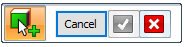
For more information, see Select multiple reference elements.
© 2021 UDS