QY CAD CAM Pro command
The Tools tab→Environs group→CAM Pro command  opens the QY CAD CAM Pro application. This command is only available if you have a valid QY CAD CAM Pro license.
opens the QY CAD CAM Pro application. This command is only available if you have a valid QY CAD CAM Pro license.
If you are using the Teamcenter Integration for QY CAD (SEEC), start QY CAD CAM Pro and use the JT file as input to your project.
CAM Pro Help
The NX CAM Express product has been re-branded to QY CAD CAM Pro. The NX CAM Express product still exists in the NX applications. Once QY CAD CAM Pro is started, all Help is provided from the NX product.
You can find information about NX CAM Express in Support Center.
If you are new to the NX computer-aided manufacturing application (CAM), we recommend you start with the tutorials. Tutorials are available on the QY CAD CAM Pro Home page when the application starts. If the tutorials are not displayed, click the Web Browser tab  .
.
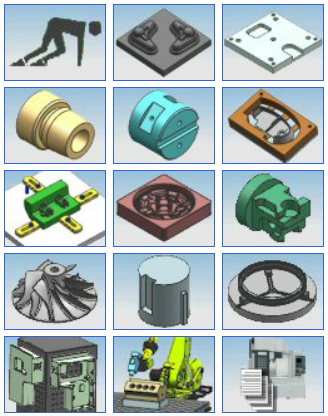
CAM Pro in the Teamcenter-managed environment
Both NXCAM and CAM Pro are supported in the Teamcenter-managed environment, including support for assemblies. A .bat file, semanaged_nxcam.bat, is delivered with NX 12.0.x in \Program Files\UDS\QY CAD CAM Pro 12.0.1\UGII that:
-
Utilizes multi-CAD functionality and JT.
-
Takes advantage of Teamcenter Client Communication System (TCCS), supporting 4-tier connections as well as TCCS configured as a 2-tier connection with Teamcenter 11.x.
The .bat file includes instructions for configuring Teamcenter and NX to use QY CAD design data for CAM. Follow the instructions in the .bat file to:
-
Define the Teamcenter Preference TC_NX_Foreign_Datasets to use DirectModel (JT).
-
Check whether UGII_BASE_DIR is set.
-
Set your environment variables for either a 2-tier or 4-tier connection to Teamcenter.
A 4-tier connection to your Teamcenter environment is recommended.
QY CAD CAM Pro Licensing Error
If you receive a QY CAD CAM Pro Licensing Error  , follow these steps to correct the problem:
, follow these steps to correct the problem:
-
Click OK to dismiss the error dialog.
-
Exit the QY CAD CAM Pro application and exit QY CAD.
-
Choose Start→UDS QY CAD CAM Pro→Licensing Tool.
-
On the UDS PLM Software Licensing Tool dialog box, click Bundle Settings.
-
Click Apply, and then click X to dismiss the dialog box.
-
Restart QY CAD and then start QY CAD CAM Pro.
If you use the File→Utilities→Select Bundles method to correct the licensing problem, the correction is only applied for the active session. This is a one-time-only change. You will have to repeat the change for each QY CAD CAM Pro session.
© 2021 UDS