Display version and license information
-
At top-left in the QY CAD window, click the Application Button.
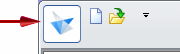
-
At the bottom of the Application menu, click About QY CAD.
-
In the About QY CAD dialog box, look for the following information about your copy of QY CAD:
-
License type, for example, Premium or Classic.
-
Version of QY CAD loaded.
-
Copyright publication date.
-
Licensing—Lists licensed modules and the QY CAD modules that are installed.
Note:A licensed module is one for which a license exists in the license file. It does not indicate that you actually have the license checked out.
-
These modules are licensed to—Lists the user name and company name.
-
QY CAD incorporates portions of—Lists translators and third-party applications used by QY CAD.
-
Legal Notice—Legal disclaimer.
-
To find the license COMPOSITE2 Host ID (CID2) value, from the Start menu, open the License Utility. For information about licensing options, see the QY CAD Installation and Licensing guide.
© 2021 UDS