Using docking stickers
Docking stickers appear in response to your cursor location as you drag one docking window into another docking window or into the graphics window.
Single-pane containers are not eligible for docking and do not respond to docking stickers.
-
Docking stickers located at the perimeter of the overall application window provide precise docking along the top, bottom, left, and right sides of the application window. A shaded rectangle shows a dynamic preview of the window extent and location as you drag the window over a docking sticker.
Example:When you use a perimeter docking sticker, the window you are moving will extend the full height (or width) of the application window.
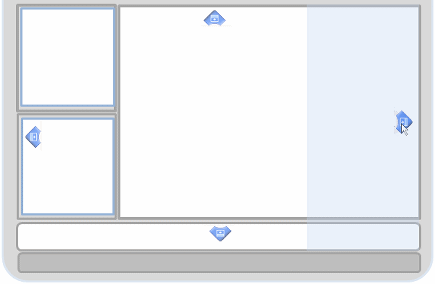
-
Docking stickers that appear in a group in the center of the graphics window or in an eligible container window provide precise docking within that container.
Example:Compare this example to the previous one. By using the group of docking arrows inside the graphics window, the resulting docked window is completely contained by the graphics window.
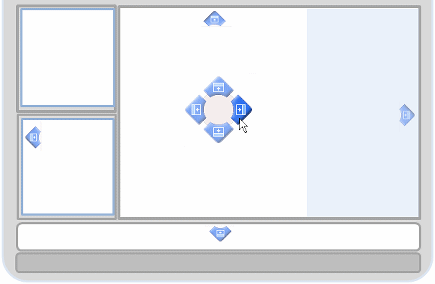 Example:
Example:This result is achieved using the group of docking stickers in the docking window that contains command bar.
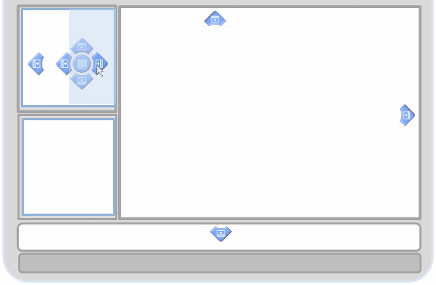
-
To turn off the docking stickers, press Ctrl as you drag the window.
© 2021 UDS