Creating documents and using templates
You can create new documents in the following ways:
-
On the Application menu, on the New tab, you can create a new part, sheet metal, assembly, or draft document by selecting one of the default templates listed there.
-
On the Application menu, on the New tab, you can choose the New command and then choose a different set of templates for creating your document.
QY CAD delivers English and metric templates for each environment:
-
Assembly
-
Draft
-
Part
-
Sheet Metal
QY CAD provides templates supporting standards, such as ANSI, DIN, ESKD, GB, ISO, JIS, and UNI.
Creating, modifying, and saving new documents
When you create a new document, QY CAD gives it a temporary file name and extension that corresponds to the environment you are in. For example, if you create a new part document using the default template, QY CAD gives it a temporary name with a .par file name extension.
Any changes you make to the document are temporarily stored in memory. You have to save the document to preserve the changes to your document. The first time you save the document, you can define a permanent document name and folder location using the Save As dialog box.
Using templates as a starting point
Regardless of the method you use to create a document, a document template is used as a starting point. A template is a document that provides default settings for text, formats, geometry, dimensions, units of measurement, and styles that are used to produce a new document.
You can edit the property set of the standard templates to include default values for some of the properties as well as the additional custom properties you need to manage your documents. For example, to make it easier to create drawings that conform to your company's standards, you should consider defining a custom Draft document template where the dimensioning and annotation standards for your company have been defined.
Template folders
When you create custom templates for your company, you can put them in the QY CAD 2022\Template folder or in a separate location defined by the User templates field in the QY CAD Options dialog→File Locations tab. For example, once you define the path, then all of the subfolders will appear on the New dialog box under the User Templates list.
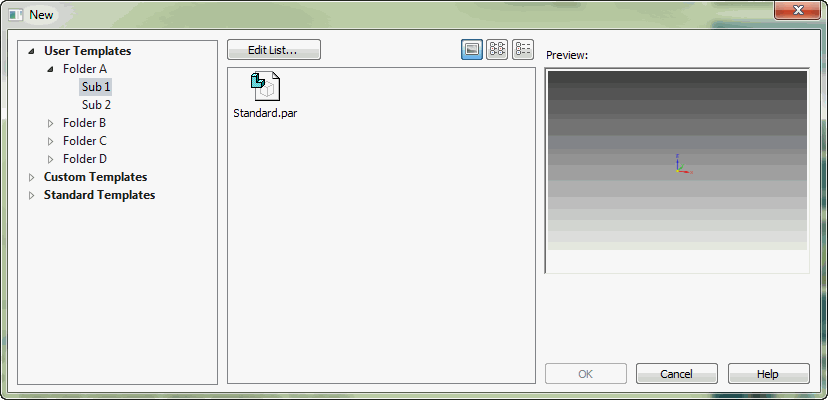
Extracting property text into template title blocks
Property text is text that is associative to properties in the current file, as well as to properties in models attached to the current file. You can use property text strings to retrieve file or model-related data and display it in your drawing border template or title block. Using property text ensures that the information remains updated without manual editing.
All standard QY CAD file properties, such as title and file name, are available for use as property text. Properties that can be computed from data in the file, such as active sheet and number of sheets, are also available. Properties such as Company, Project, Revision Number, Document Status, and Last Printed Date can be extracted directly into the title block of a drawing border template.
To learn more about property text in blocks, see the help topic, Using Blocks. To learn how to create and edit property text in general, see Using Property Text.
© 2021 UDS