QY CAD 3D Publishing workflow
When you want to create a finished document, or if the document requires custom layouts, use QY CAD 3D Publishing. This application provides tools for working with 3D documents and for designing professional page layouts spanning multiple pages.
Although QY CAD 3D Publishing is a creative documentation tool, and there is no required process for producing documents, you can use the following steps as a starting point.

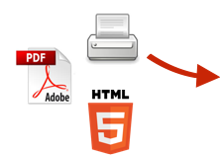
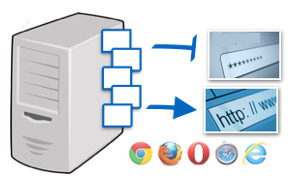
Create technical documentation for print
To use QY CAD 3D Publishing to create a printed document:
-
From the QY CAD ribbon, choose Tools tab→Environs group→QY CAD 3D Publishing
 .
. -
Create a new document or choose a 3D Publishing template.
For a preview of some of the stock templates that are available, see About QY CAD 3D Publishing.
-
Open a QY CAD model directly, or open a QY CAD Illustrations QSM file containing a storyboard. You also can import a 3D CAD model.
-
Insert text, images, 3D views, and tables.
-
Set up 3D views—Change materials, change the render style, set up viewpoints, create exploded views, orient the 3D model, capture Illustrations, and add balloons and other markups.
-
Print the document.
Create an interactive 3D document or web page
To use QY CAD 3D Publishing to create an interactive 3D document:
-
From the QY CAD ribbon, choose Tools tab→Environs group→QY CAD 3D Publishing
 .
. -
Create a new document or choose a 3D Publishing template.
For a preview of some of the stock templates that are available, see About QY CAD 3D Publishing.
-
Open a QY CAD model directly, or open a QY CAD Illustrations QSM file containing a storyboard. You also can import a 3D CAD model.
-
Insert text, images, 3D views, and tables.
-
Set up 3D views—Change materials, change the render style, set up viewpoints, create exploded views, orient the 3D model, capture Illustrations, and add balloons and other markups.
-
Capture illustrations—Set up animations with order, timing, and transitions using a storyboard.
-
Add interactivity, such as buttons and click-able parts tables as desired.
-
Publish as an interactive 3D PDF or 3D HTML5 document.
© 2021 UDS