Change drawing view properties
Change drawing view properties
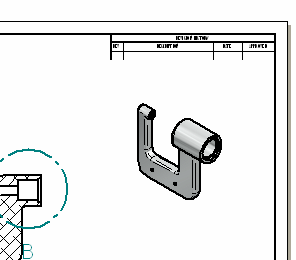
In the next few steps, change the display properties for the isometric drawing view.
Launch the Change drawing view properties activity.
Adjust the view area
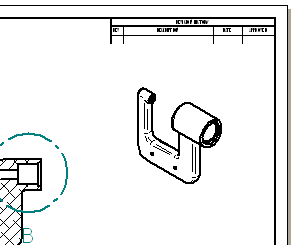
-
Select the Fit
 command.
command. -
Use the Zoom Area
 command to adjust the view area to display the isometric view as shown above.
command to adjust the view area to display the isometric view as shown above.
Change the display properties for the isometric view
-
Ensure that the Home tab→Select group→Select command
 is active.
is active. -
Select the isometric drawing view.
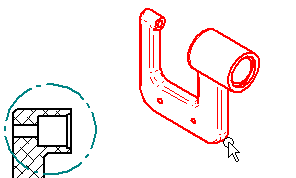
-
On the Select command bar, click Shading Options
 , and then select Shaded with Edges
, and then select Shaded with Edges  .
. -
Position the cursor in free space and click.
Notice that a gray box displays around the isometric view, and that the display has not updated, as shown below.
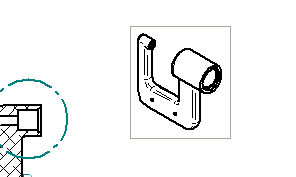
Update the isometric drawing view
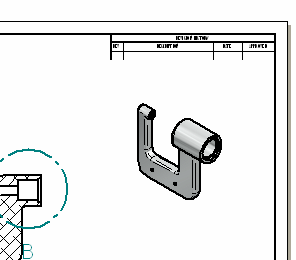
-
Choose Home tab→Drawing Views group→Update Views
 .Note:
.Note:An Update View shortcut menu command is also available to update a single drawing view. This command is useful when working with complex drawings where updating all the drawing views at once could be time consuming.
-
On the Quick Access toolbar, choose Save
 .
.
© 2021 UDS