Starting a new assembly 3D sketch
In the assembly environment, you start 3D sketching by choosing the Home tab→Sketch group→3D Sketch command. You are placed in the 3D sketching mode. When you choose a 3D sketching command, a 3D sketch is added to PathFinder.
You exit the 3D sketching mode by clicking the close sketch button ![]() or by choosing the Home tab→Close group→Close 3D Sketch command.
or by choosing the Home tab→Close group→Close 3D Sketch command.

To edit an assembly 3D sketch, click the sketch in PathFinder or in the part window. Choose either Edit Definition or Dynamic Edit.
![]()
You can also right-click the sketch in PathFinder or on a sketch element and choose Edit Definition or Dynamic Edit on the shortcut menu. When you edit an assembly sketch, the sketch icon in PathFinder changes to denote it is the active sketch.
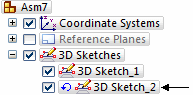
© 2021 UDS