Synchronous sketch behavior in the ordered environment
You can use synchronous sketches to create both synchronous and ordered features. Ordered sketches cannot be used to create a synchronous feature, because while in the synchronous environment, ordered elements are not available for selection.
You can only select synchronous sketches when creating an ordered feature by using the Select from Sketch option in the Profile step.
In ordered modeling, fully-constrained sketches help you maintain predictability as you change a model by adding features and editing constraints. In synchronous modeling, sketches are consumed by the features that are based on them, after which time the sketches no longer drive the shape or behavior of the model. So developing fully-constrained sketches is important in ordered modeling but not in synchronous modeling.
In synchronous modeling, it is important that a sketch properly define a shape at the time the sketch is used to create new features. Since constraints defined on a sketch are consumed when the shape is used, they no longer constrain the resulting features.
Editing an ordered feature created with a synchronous sketch
Ordered features are driven by sketches. To edit the cross-section definition of an ordered feature, edit the driving sketch.
The following methods are available for editing a synchronous sketch that drives an ordered feature.
-
Turn on the display of the driving synchronous sketch.
-
Select a sketch element to edit.
You can move the selected sketch element and/or change the element properties on command bar.
-
Edit sketch dimensions.
Note:You cannot edit or add synchronous sketch relationships using this method.
Note:As you edit the synchronous sketch, the ordered feature dynamically updates.
Directly edit the synchronous sketch
-
Select the ordered feature to edit.
-
Choose the Edit Profile command on the Feature Edit box.
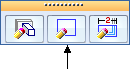
-
The modeling environment switches to synchronous. You can now fully edit the synchronous sketch.
-
When the synchronous sketch edits are complete, switch to the ordered environment to observe the feature edits.
Feature edit (Edit Profile)
-
Select the ordered feature to edit.
-
Choose the Dynamic Edit command on the Feature Edit box.
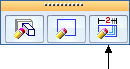
-
The driving synchronous sketch appears. Make edits to synchronous sketch.
Feature edit (Dynamic Edit)
Synchronous sketch behavior in ordered modeling
-
Synchronous sketch dimensions do not migrate to ordered features.
-
Synchronous sketches do not move to the Used Sketches collector when used to create an ordered feature.
-
Synchronous sketches can drive ordered features.
-
Synchronous sketches appear while in the ordered environment.
-
Regions are disabled.
-
Synchronous sketches appear in the synchronous sketch style and colors.
-
When using the Select Tool in the ordered environment, synchronous sketch elements locate as individual elements.
-
You can move synchronous sketches using the steering wheel handle. The entire sketch moves (not single elements).
-
In the ordered environment, synchronous sketch geometry or relationships commands are not available.
-
You cannot copy synchronous and ordered sketches while in the ordered environment.
© 2021 UDS