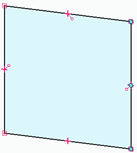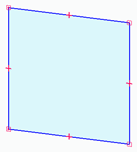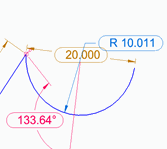Relationship Colors command
When creating or editing an ordered or synchronous sketch, the Relationship Colors command displays the color for a sketch element based on the degrees of freedom for the element. For example, an element that is fully constrained displays in a different color than an element that is not fully constrained. This helps you determine if the sketch needs to have more relationships applied.
A fully defined sketch suitable for generating a feature.
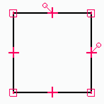
In part, sheet metal, and assembly, you can turn the Relationship Colors command on or off from the following locations:
-
For 3D sketches, the Relationship Colors command
 is available on the 3D Sketching tab→3D Relate group.
is available on the 3D Sketching tab→3D Relate group. -
For 2D ordered sketches, the Relationship Colors command
 is available on the Inspect tab→Evaluate group.
is available on the Inspect tab→Evaluate group.
When the Relationship Colors command is off (deselected), the default color of all sketch elements is blue.
When you set the sketch Relationship Colors option, the style, line width, color, and type options on the command bars used to draw and edit sketch elements are not available, and you cannot apply or change element colors.
Sketch element status
The default display colors and the sketch element relationship status they indicate are shown in the following table. You can use the Colors tab (QY CAD Options dialog box) to select the default colors for each sketch relationship status.
In 2D and 3D sketches, you can select the Lock command  in the Relate group or the 3D Relate group to lock the sketch relationships, so they cannot be modified. This also changes the sketch relationship status to fully defined.
in the Relate group or the 3D Relate group to lock the sketch relationships, so they cannot be modified. This also changes the sketch relationship status to fully defined.
| Default color | Relationship status | Indicates |
|---|---|---|
| Black | Fully defined (constrained) Elements are fully constrained when none of the element handles are free to move. | Sufficient relationships are applied to generate a 3D feature.
|
| Blue | Under-defined One or more of the element handles are free to move. | Insufficient sketch relationships applied. This sketch may deform.
|
| Orange | Over-defined | Too many sketch relationships applied. The dimension shown in orange is over-defined.
|
| Dark Gray | Inconsistent | N/A |
© 2021 UDS