Activity: Apply a body temperature load
-
Open the file FE_Pump_Casing.par.
Simulation models are delivered in the \Program Files\UDS\QY CAD 2022\Training\Simulation folder.

-
Create a simulation study:
-
Select Simulation tab→Study group→New Study.
Note that the pump casing material is already defined.
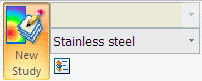
-
Choose the Linear Static study type and Tetrahedral mesh type.
-
Click OK.
-
-
Define a temperature load:
-
Select Simulation tab→Body Loads group→Body Temperature
 .
. -
Type a temperature value of 148 C.
This is equivalent to 300 degrees Fahrenheit.
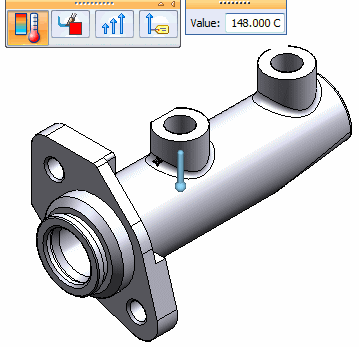
-
Right-click in space to accept the temperature load. Click in space to finish.
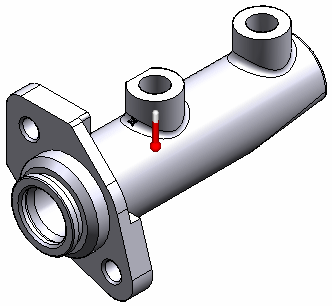
You can see the Simulation pane entry for this load.
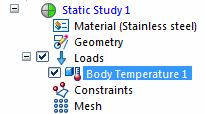
-
-
Apply fixed constraints:
-
Select Simulation tab→Constraints group→Fixed.

-
On the Constraints command bar, change the Selection Type to Feature.

-
Within PathFinder, in the Features collector, click Protrusion 4, Protrusion 5 and Protrusion 6 to select all faces of the mounting plate.
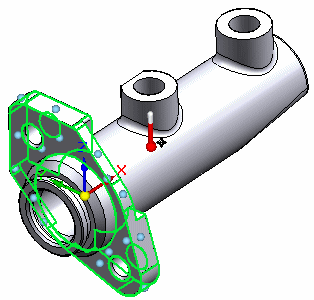
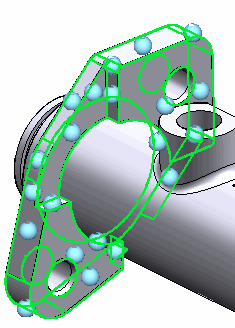
-
Right-click to accept and click to finish.

-
-
Mesh and solve the study:
-
In the Simulation pane, turn off constraints and loads.
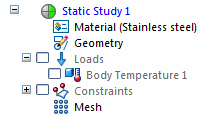
-
Select the Mesh command. Choose Mesh & Solve.
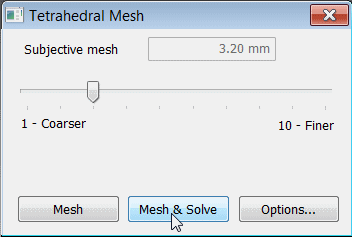
After a few moments, the part is meshed and solved.
-
-
View the results:
-
In the Simulation Results environment, select Home tab→Deformation group→Actual.
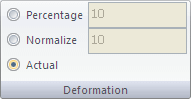
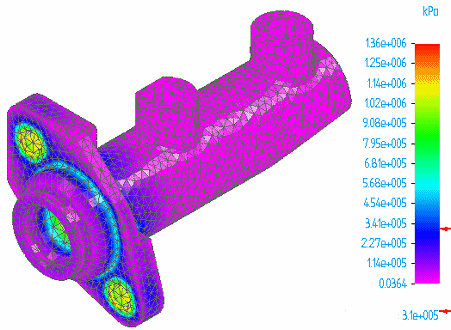
-
Rotate and zoom to view the areas of highest stress.
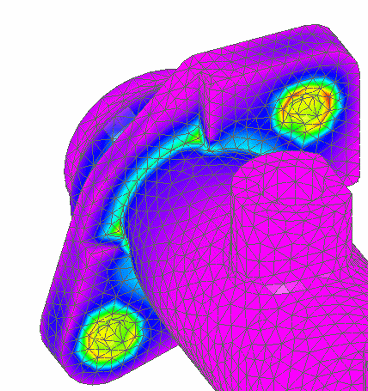
-
-
On the ribbon, click Close Simulation Results.
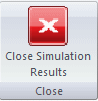
-
On the Quick Access toolbar click Save, and then click the X button on the document tab to close this file.
© 2021 UDS