Tutorial: Select additional Simulation Results options
-
Open FE_study_results.par.
Simulation models are delivered in the \Program Files\UDS\QY CAD 2022\Training\Simulation folder.
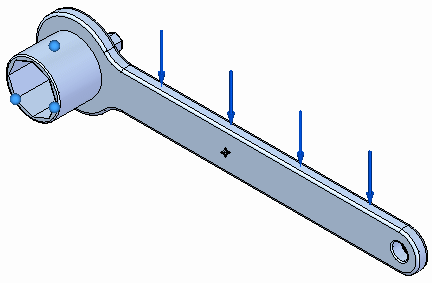
-
Solve the existing study.
-
Choose the Simulation tab→Solve group→Solve command.

The deformed Von Mises stress results are displayed.
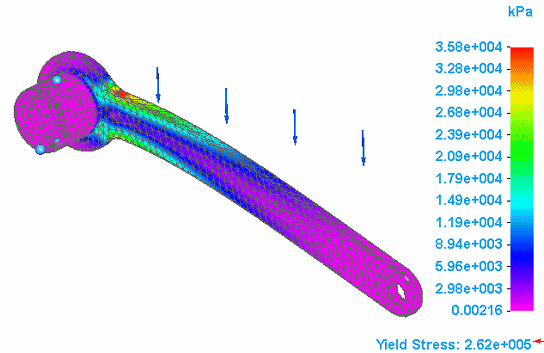
-
Select Home tab→Close group→Close Simulation Results.
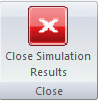
-
-
Modify the existing study to obtain nodal results options.
-
Right-click Static Study 1 and from the menu, select Modify Study.
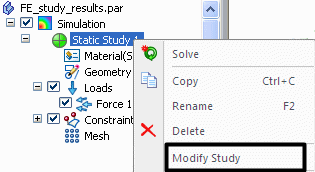
The Modify Study dialog box is displayed.
-
Click the Options button to expand the Modify Study dialog box.
-
In the Results Options portion of the dialog box, select all of the available Nodal options; click OK.
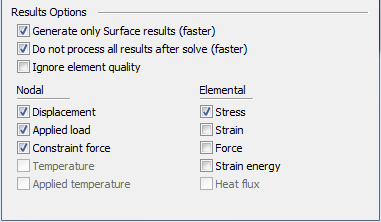
-
Reprocess the study.
Choose the Simulation tab→Solve group→Solve command to reprocess the study.

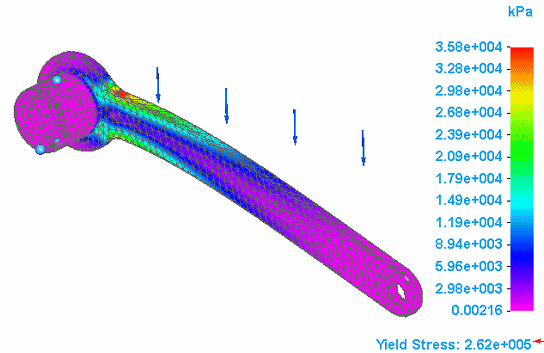
-
Observe displacement results.
-
In the Home tab→Data Selection group, select Displacement from the Result Type list.
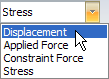
Total Translation results are displayed; this is the default displacement result plot.
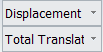

-
Use the Result Component list to change the results to T1 Translation.
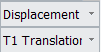
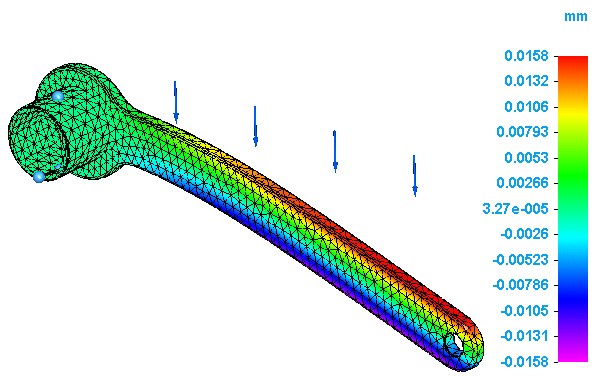
-
Experiment with the other results by selecting different results from the Result Component list.
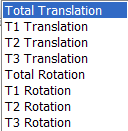
-
-
Observe constraint force results.
-
Turn off the display of loads and constraints.
-
From the Home tab→Data Selection group→Result Type list, select Constraint Force.
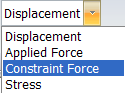
-
Zoom the area around the socket to view the area of maximum force due to the constraint.
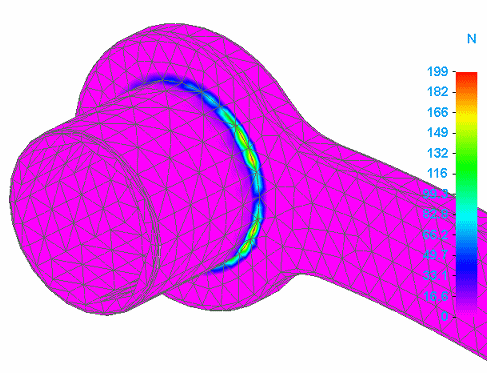
-
Experiment with viewing the other results by selecting different Result Components from the list.
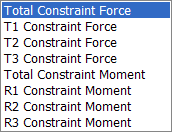 Note:
Note:This model does not manifest any moment results.
-
Select Home tab→Close group→Close Simulation Results.
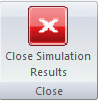
-
-
-
Modify the existing study to obtain elemental results options.
-
As in Step 4, right click Static Study 1 and from the menu, select Modify Study.
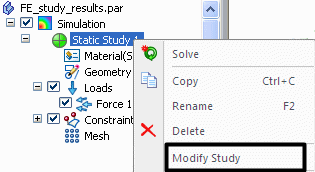
-
In the Results Options portion of the dialog box, clear all of the options under Nodal. Select all of the Elemental options, and then click OK.
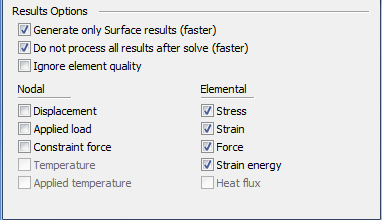
-
Solve the study.
-
In the Simulation Results environment, turn on the display of loads and constraints.
-
Observe stress results.
Von Mises Stress results are displayed by default.
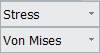
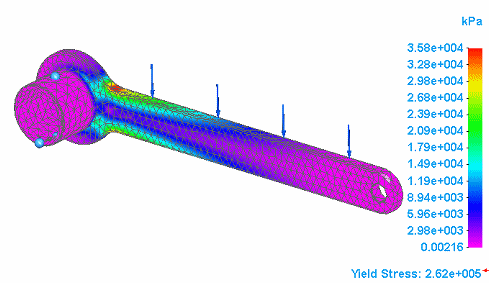 Note:
Note:If they are not, from the Home tab→Data Selection group, select Stress from the Result Type list.
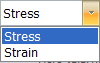
-
Use the Result Component list to change the results to Intermediate Principal Stress.
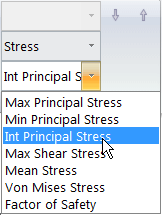
-
Zoom the area around the socket to view the areas of stress.
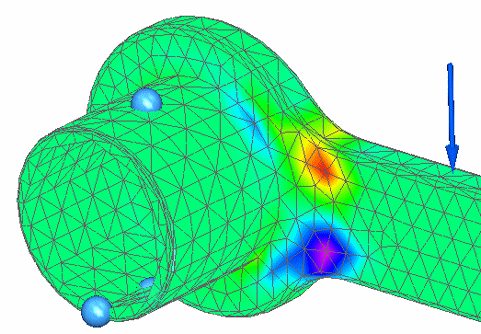
-
Experiment with viewing the other results by selecting different Result Components from the list.
-
-
Observe strain results.
-
Turn off display of loads and constraints.
-
In the Home tab→Data Selection group, select Strain from the Result Types.
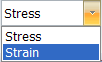
-
Display the Von Mises Strain result component.
Notice that the result values are different than for the Von Mises Stress results.
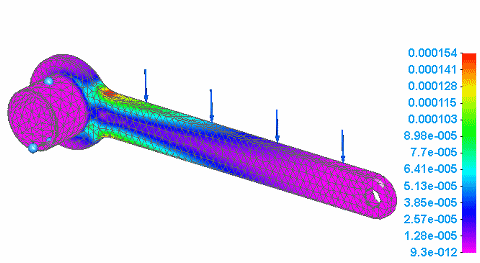
-
Experiment with viewing the other results by selecting them from the Result Component list.
-
-
Close this file.
In this activity you will select and review several additional options in the Simulation Results environment. For more information about the plots shown, see the following help topics:
© 2021 UDS