Activity: Size the mesh on a surface
-
Open the file FE_bearing_surf_size.par.
Simulation models are delivered in the \Program Files\UDS\QY CAD 2022\Training\Simulation folder.
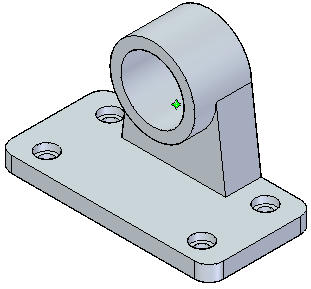
-
Mesh the bearing:
-
Make sure Static Study 1 is the active study.
-
Choose Simulation tab→Mesh group→Mesh.
 Note:
Note:In the absence of loads and constraints, you cannot solve the study, but you can mesh the model.
-
In the Tetrahedral Mesh dialog box, select the Show Mesh option, and then click the Mesh button.
After a short period of time, the bearing displays with a tetrahedral mesh.
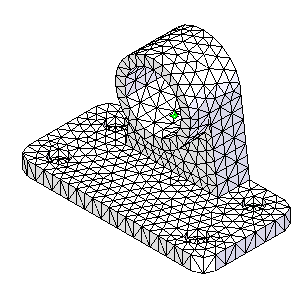
-
Rotate the part so you can view the rear, and zoom in on the main bore.

-
-
Change (refine) the surface sizing:
-
Observe the current mesh on the top of the bearing bore.

-
Choose Simulation tab→Mesh group→Surface Size.
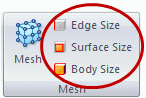
-
Select the outer cylindrical surface of the bore.
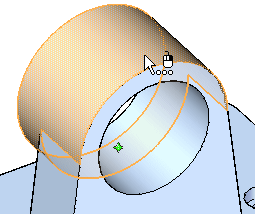
-
In the Surface Size dialog box, type 10 in the Element size box and click Accept.
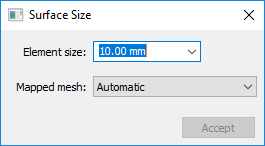
-
Mesh the part again; note the increase in the element size on the selected face.
Note:You can increase the size of the elements when lower accuracy is warranted on a face. This can result in faster processing.
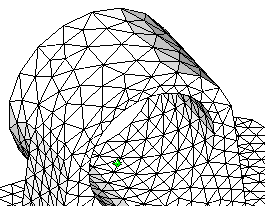
-
-
Close this file.
For information about meshes, mesh quality, and how you can refine the mesh to improve results, see the following help topics:
© 2021 UDS