Assembly Connector Properties dialog box
When you define a new study in the Create Study dialog box, you can use the Connector Options section to specify that connectors are to be created automatically, what type of connector to use in the model, and whether to limit the connectors created. You also can open the Assembly Connector Properties dialog box to change the default NX Nastran values used to create them.
When you add connectors to the assembly using the commands in the Connectors group on the ribbon, you can set these properties individually for each connector (contact pair) that you create. In this case, you can open the Assembly Connector Properties dialog box from the command bar.
The options that are available vary with the selected connector type.
- NX Nastran No Penetration Connector
-
This option is set when you choose to create a no penetration contact connection type between assembly faces.
Note:The No Penetration connector is equivalent to the Linear Contact connector in NX Nastran.
- Coefficient of Static
-
Specifies the static coefficient of friction for a contact pair.
In general, if different friction values are not needed, then the contact pairs should all reference the same contact value.
- Minimum search
-
Specifies the minimum distance apart the faces must be for a no penetration contact connector to be created between them.
The search distance for no penetration contact connectors is used to determine if two element pairs on a contact region are within the range of the minimum and maximum search distances of the first contact iteration. If true, contact is checked between the element pairs for all iterations. If false, the two elements are assumed never to be in contact.
In general, no penetration contact connector search distance is larger than glue connector search distance, to ensure that NX Nastran looks at elements that may come in contact at some point during analysis.
Note:Maximum search distance is defined in the dynamic input box in the graphics window.
- Penalty value
-
Specifies the penalty factor for all no penetration (linear contact) connection pairs. The penalty factor is the stiffness factor used to transmit the displacement between the element pairs in a connection. The default penalty value for a no penetration (linear contact) connector is 10.
The penalty factor influences the rate of solution convergence, and to a lesser extent, the accuracy of the contact solution. The automatic penalty factor calculation using the default value works well for most instances, but manual adjustments may be necessary, particularly if a contact problem fails to converge.
A higher number reduces penetration and improves solution convergence.
- Initial penetration
-
Specifies what the solver does with initial gaps or penetrations of the generated contact elements.
Use the Initial Penetration option when the goal is for a pair of contact regions to be initially touching without interference, but when—due to the faceted nature of finite elements around curved geometry—some of the element faces may have a slight gap or penetration. Refer to the example, below.
Example:Nominal gaps in bearings and bolted parts.
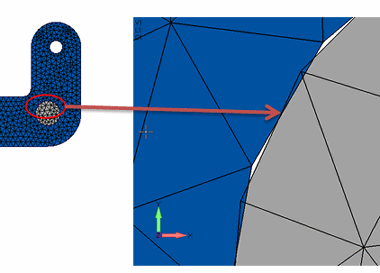
To close the gaps, you can set the Initial Penetration to Calculate, which will move the nodes, or set it to Calculated/Zero Penetrations, which will ignore the penetrations.
-
Calculated—The contact is evaluated exactly as the geometry is modeled. No corrections are made for gaps or penetrations. This is the default option.
When this option is used, penetrations will cause nodes to be moved during the solution, emulating a "press fit" behavior.
Tip:Use the Calculated option for flat surfaces.
-
Calculated/Zero Penetrations—Same as Calculated, but if penetration is detected, sets the value to zero.
The result is that initial penetrations are ignored. In successive steps, each connector node is allowed to penetrate the target up to its initial penetration.
Tip:Use the Calculated/Zero Penetrations option in special cases only.
-
Zero Gap/Penetration—Sets the penetration or gap to zero for all contact elements.
This is similar to Calculated/Zero Penetrations, except both gaps and penetrations are taken into account. The result is that both gaps and penetrations are reset to a new initial condition in which there is no interference.
Tip:Use the Zero Gap/Penetration option for curved surfaces, such as a bolt in a hole.
-
To learn more about these options, see no penetration contact connections.
- NX Nastran Glue Connector
-
This option is set when you choose to create a Glue or Thermal Glue connection type between assembly faces.
- Penalty value
-
Specifies the penalty factor for all connection pairs. The penalty factor is the stiffness factor used to transmit the displacement between the element pairs in a glued connection.
A higher number reduces penetration and speeds convergence. The default penalty value for a glue connector is 100.
The penalty factor influences the rate of solution convergence, and to a lesser extent, the accuracy of the contact solution. The automatic penalty factor calculation using the default value works well for most instances, but manual adjustments may be necessary, particularly if a contact problem fails to converge.
A higher number improves solution convergence. For example, if you observe that the connection regions are separated, raise the penalty factor value by an order of magnitude until separation no longer occurs. (If defined too large, however, numerical errors may occur.)
For more information about these types of connectors in QY CAD Simulation, see the help topic, Glue and no penetration contact connectors.
- NX Nastran Thermal
-
Use thermal connectors in a thermal study (for example, steady state heat transfer or transient heat transfer) and in thermal coupled studies.
- Thermal conductance value
-
Specifies a value for thermal resistance, which can be determined by dividing the thickness of the surfaces by the thermal conductivity of the material.
A thermal conductivity value is based on contact resistance between the materials, as in a steel-to-copper contact versus a steel-to-steel contact, and on the surface finish. The higher the value, the greater the conductivity. The lower the value, the higher the resistance. In QY CAD Simulation, the thermal conductivity of the material you are using is listed in the Material Table.
The inverse of thermal conductivity, thermal resistance is a heat property and a measurement of the steady-state temperature difference by which an object or material resists heat flow between the contacting surfaces.
Example:In home insulation products, their effectiveness at preventing heat transfer between the inside and outside air is measured by their R-value (thermal resistance value).
© 2021 UDS