Physical Thread command
Use the 3D Print tab→Prepare group→Physical Thread command  to convert cosmetic threads into physical threads. The command works both for internal and external threads. Convert all threads in a document by selecting the Select All button
to convert cosmetic threads into physical threads. The command works both for internal and external threads. Convert all threads in a document by selecting the Select All button  on the Physical Thread command bar.
on the Physical Thread command bar.
You can switch between cosmetic (1) and physical (2) threads on both new and existing features using the Physical Thread button  on the Hole command bar.
on the Hole command bar.
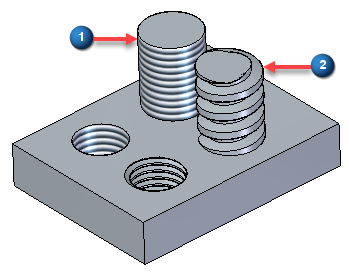
The 3D Print→Prepare→Physical Thread command  is enabled by default for use in 3D printing applications. However, creating thread geometry can impact system performance.
is enabled by default for use in 3D printing applications. However, creating thread geometry can impact system performance.
The system administrator can disable the Physical Thread creation options for the organization. On the SE Admin utility, change the setting for EnablePhysicalThread. Set it to No to disable and Yes to enable.
When enabled, the use of the Physical Thread option displays a warning message.
 Physical thread option is recommended for 3D printing. Enabling physical thread option may cause performance impact. Do you want to continue?
Physical thread option is recommended for 3D printing. Enabling physical thread option may cause performance impact. Do you want to continue?
The Physical Thread command is disabled for holes created with hole diameter options, Tap Drill Diameter or Nominal Diameter. When trying to use these options, there is not enough material to remove from the hole in order to create correct physical threads as per thread standard.
For creating physical thread correctly, the hole needs to be created with Internal Minor Diameter. This is also true for external threads.
Physical Thread is only available for Standard Thread and not available for Straight Pipe Thread and Tapered Pipe Thread.
© 2021 UDS