Print using the 3D service portal
-
If the Order Online button is disabled, then your administrator has turned off the ability to place an order online.
-
The following information and examples show 3YourMind as the selected 3D print bureau, but you can order online from any service registered in QY CAD. See Register a 3D print bureau.
-
Open the model document that you want to submit for 3D printing.
-
On the Application menu, click the 3D Print tab.
-
On the left pane, under 3D Print Format, choose the file format (STL file or 3MF file) that you want to use for 3D printing.
Note:Before continuing, you can change the tolerance settings that affect the appearance of the model using the Export Options dialog box for the selected file type. To open the dialog box, under Settings, select the Options button. For information about these and other options, click the Help button in the dialog box.
-
On the left pane, under Services, click Order Online
 .
. -
On the Order Online dialog box, from the 3D Print service providers list, select a provider and click Continue.
Note:To use a service the first time, you must create an email account. For example, on the print service bureau page, click Sign Up, complete the simple form, and follow the directions. After creating an account, you can log out and log in again as needed to submit your designs.
The 3YourMind application displays a rotating image of your model and a scale marker.
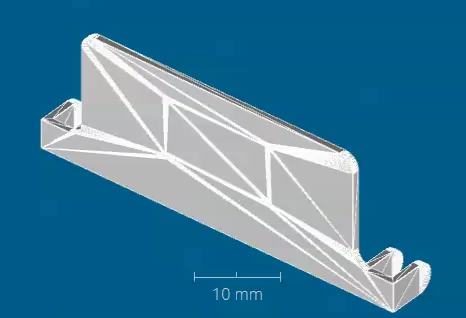
-
The application evaluates your model, and then displays a list of materials, per-unit prices, delivery time frames, and suppliers.
This result
Indicates
Do this
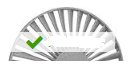 Printable
PrintableThe model is valid for manufacture using one or more materials.
-
Click the SELECT button corresponding to the material type that you want to use.
-
From the list, choose a supplier based on the type of print process (for example, Inkjet, Laser, Polyjet), the best price point, and customer satisfaction ratings.
 Not Printable
Not PrintableThe model is not valid for manufacturing for any type of material.
Click the Not Printable image to see what needs to be fixed to manufacture it.
-
-
(Optional) To change the scale factor of a 3D model within the 3YourMind application, click the Printability & Scale button under the preview window. This displays the Scale information at the top of the window. You then can drag the scale bar to interactively change the scale values.
-
When you are ready to submit the 3D file to the selected manufacturer:
-
Click LOGIN at the top of the service portal and log in to the application.
-
Click the ADD TO CART button.
-
Complete the shipping and payment forms as directed.
-
-
When you are finished, log out of the service portal and click the Preview button to display the QY CAD model in the preview pane.
© 2021 UDS