Paper Print settings for model documents
Controls how a part, sheet metal, or assembly document is printed from the Paper Print page on the Application menu.
- Printer
-
Specifies the printer to which you want to print. You can select from a list of all available printers.
Note:A tooltip showing the status, type, and location of the currently selected printer is displayed when you hover over the Printer list.
- Settings
-
Opens the (Print) Options dialog box for setting the margins, origin, and scale.
- Properties
-
Opens the Printer Properties dialog box for the currently selected printer, where you can make changes to paper size and orientation.
- Copies
-
Specifies the number of copies you want to print.
- Collate
-
Organizes printed sheets when you print multiple copies. With this option selected, if you print two copies of a three-page document, then the sheets are organized 1,2,3,1,2,3; with this option deselected, the sheets are organized 1,1,2,2,3,3.
- Print to file
-
Displays the Print To File dialog box.
- Print all colors as black (does not apply to links or embedded files such as Excel or to shaded drawing views)
-
Specifies that all QY CAD graphics and text are printed as black on a color printer. Foreign objects, such as Excel spreadsheets, that are linked or embedded or shaded drawing views use their own display characteristics when printed.
- Print as displayed
-
When this option is selected, the document is printed in raster (bitmap) output format. When this option is cleared, the document is printed as wireframe output data.
Raster output format allows you to print features such as clipping planes and sketch images. The disadvantage to raster format is that large files consume more memory to print them. Also, raster images cannot be printed to PDF printers, and they cannot be scaled or edited in such applications as Adobe Illustrator and PhotoShop.
Wireframe output format supports printing to a PDF printer. Wireframe format printing is faster, but it produces a less accurate representation of the display.
Note:To print to a PDF printer, if one is installed on your system, clear the Print as displayed option, and set the display mode to visible lines and hidden lines only. Turn off gradient backgrounds and any advanced rendering options.
- Include watermarks on print
-
When selected, watermarks are shown in the preview area of the Paper Print page and printed on the document.
This check box applies to user-defined watermarks created with the Watermark command, or to text boxes converted to watermarks using the Set text box as watermark option on the Text Box Properties dialog box.
This setting does not apply to system-generated watermarks, such as the one in the preview area of the Paper Print page or on the Background sheet in draft:
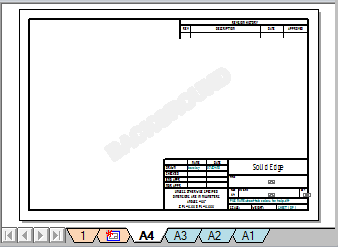
- BGR Order
-
Changes the default byte order from RGB to BGR to correct cases where shaded color prints have the wrong colors.
© 2021 UDS