Create a PMI drawing view
You can use the Drawing View Wizard to copy a PMI model view to a drawing. Model views are created using the PMI tab→Model Views group→View command.
Copy a PMI model view to a drawing
-
Run the Drawing View Wizard using one of these methods:
-
If you are starting from a model document, from the Application menu choose New→Drawing of Active Model
 .
. -
If you are starting from a draft document, choose Home tab→Drawing Views group→View Wizard command
 .
.
-
-
Do one of the following:
-
If the Create Drawing dialog box is displayed, select a drawing template, verify that the Run Drawing View Creation Wizard option is set, and click OK to continue.
-
If the Select Model dialog box is displayed, select a model document to create the drawing from and then click OK to continue.
-
-
In the draft document, a drawing view is shown in dynamic display mode. Do not click.
On the command bar, click the Drawing View Wizard Options button.
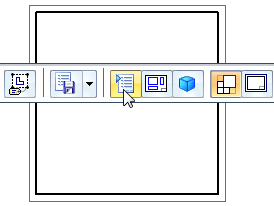
-
In the Drawing View Wizard dialog box, do the following:
-
From the PMI Model View list (or from the Configuration and PMI Model View list for an assembly), select the PMI model view name.
Model view names are preceded by the icon,
 .
. -
Select the following check boxes:
-
Include PMI dimensions from model views to copy the PMI dimensions from the PMI model view to the drawing view.
-
Include PMI annotations from model views to copy the PMI annotations from the PMI model view to the drawing view.
Tip:These options also specify that the drawing view is associative to the model view. Any changes made to the PMI model view will cause the drawing view to go out of date.
-
-
Click OK to close the Drawing View Wizard dialog box.
-
-
On the drawing sheet, click to place the model view.
Tip:-
You can easily add more PMI model views to the drawing sheet using the View Wizard command in draft.
-
You can generate a dimensioned and annotated orthographic or section drawing view of the model using the Home tab→Dimension group→Retrieve Dimensions command.
-
You can use the Maintain Alignment Set command to align your PMI dimensions and create alignment sets. Alignment sets make it easy to manipulate dimensions all at once.
-
© 2021 UDS