Show hole size tolerance
-
Click the Columns tab in the Hole Table Properties dialog box.
-
In the Columns list, click Size.
You also can click the Diameter/Thread column.
-
In the Property text box, click inside the underlined property text string that extracts hole size or hole diameter from the model.
 Note:
Note:Underlined property text indicates a string whose value is eligible for formatting. Pink property text indicates a symbol code.
-
When the underlined property text string turns red, click the Format button.

-
In the Format Values dialog box:
-
Click Tolerance.
-
Select the tolerance type (Stack (/ST) or Limit (/LT).
-
In the Upper box, type the value for the upper stack tolerance or the upper limit value.
-
In the Lower box, type the value for the lower stack tolerance or the lower limit value.
-
Click OK.
The hole size property text string on the Columns tab is updated with the modifying property text code.
Example:
-
-
In the Hole Table Properties dialog box, click Apply to update the table.
Example:Stack tolerance is shown on the hole size and diameter values in the last two columns, Size and Diameter/Thread.
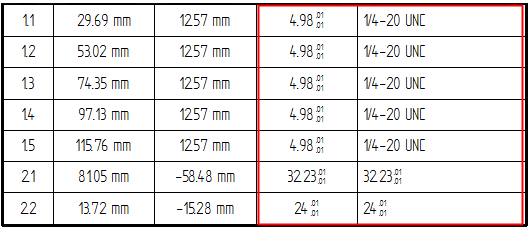
You can specify stack or limit tolerance to be added to the evaluated hole size or diameter in a hole table.
© 2021 UDS