Resize the model by editing PMI dimension values
In synchronous models, you can directly edit the model using PMI dimensions.
-
Click the dimension text on the dimension that you want to change.
The dimension value edit controls are displayed.
-
Do one of the following:
-
(Resize the model in the direction indicated) Type a value in the Dimension Value Edit dialog box and press Enter.
-
(Flip the direction of the dimension edit) Do all of the following:
-
Type a value in the Dimension Value Edit dialog box.
-
Click a 3D arrow terminator to change the direction of edit, or click an arrow button in the dialog box.
-
Press Tab to apply the change and leave the value edit box open, or press Enter to apply and close it.
Tip:If you have a mouse with a wheel, you can rotate the wheel to change the dimension value.
-
-
(Apply a dimension edit equally in both directions) Do all of the following:
-
Type a value in the Dimension Value Edit dialog box.
-
Click the symmetric arrow button in the dialog box.
-
Press Tab to apply the change and leave the value edit box open, or press Enter to apply and close it.
-
Example:The dimensions on this model migrated from a sketch, and then were edited on the model.
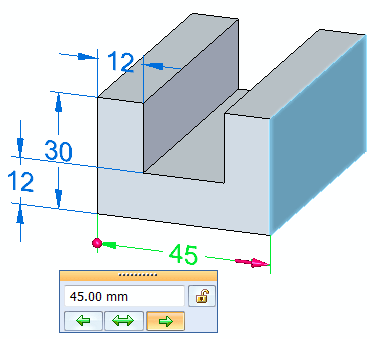
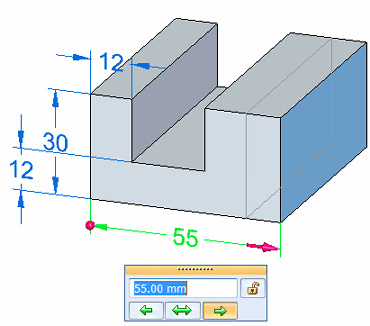
-
-
(Optional) Add a dimension to an edge, and then edit the dimension value.
Example:This dimension was added and edited.
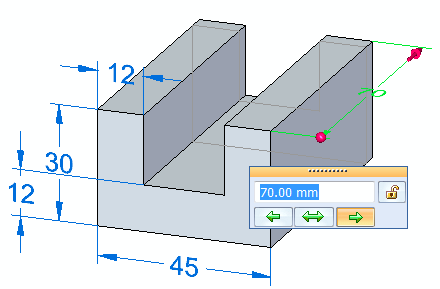
 Note:
Note:When an attempt to edit a dimension would cause a conflict with existing relationships, an information icon displays in the Dimension Edit Value dialog box
 . If you position the cursor on the icon, a detailed message explains how you can resolve the conflict using the Advanced Design Intent panel, which appears when you edit a 3D dimension, and Solution Manager.
. If you position the cursor on the icon, a detailed message explains how you can resolve the conflict using the Advanced Design Intent panel, which appears when you edit a 3D dimension, and Solution Manager.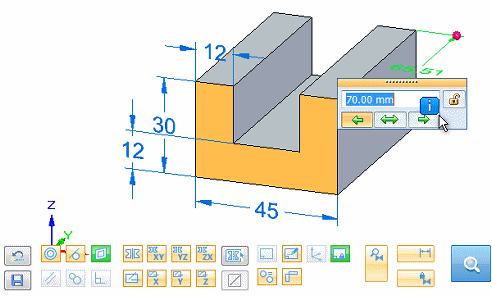
For more information, see Using the Advanced Design Intent panel .
-
You can use the options on the Modify Dimension command bar to further control how the faces respond to the dimension edit.

-
Depending on the dimension type and where you click, a single click can display all of the dimension editing functions, or display only the dimension value edit box. You also can use Alt+click to get the opposite behavior. Refer to the table in Displaying dimension editing controls.
© 2021 UDS