Change the status of a document
-
In the Design Manager document list, click the Current Filename cell for the document of interest.
-
In the SE Status column, click the cell that corresponds to the document whose status you want to change.
-
Click the arrow and select the status of interest.
If you select the Released, Baselined, or Obsolete status, Design Manager displays the Edit dialog box, where you can assign a new location for the document.
We recommend that you move released documents to another folder, to keep them separate from In Work documents.
In the Edit dialog box:
-
Set a new path location for your document.
Note:You can use the New Folder button to create a new folder at the location listed in the Folder box.
-
Click OK.
-
-
(Optional) To select a new location, in the New Location cell, click the Browse button
 , and choose a new location.
, and choose a new location. 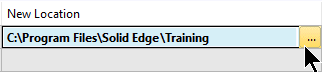
-
Do one of the following:
-
To cancel the change, click the Current Filename cell for the document of interest, and choose Home tab→Action group→Clear Action
 .Note:
.Note:To cancel all changes, press Ctrl+A and then click Clear Action.
-
To make the change, choose Home tab→Action group→Perform Actions
 .
.
-
© 2021 UDS