Naming rules and revision naming rules
Teamcenter naming rules define the data entry format for a business object property when the new object is created, for example, when you create a new revision (Revise) or copy an existing item. You can attach naming rules to the properties: Item ID, Item Revision, and Name in Item Types.
For a complete list of properties to which naming rules can be attached, see the Introduction to naming rules section of Teamcenter’s Business Modeler IDE Guide.
Naming rules applied to the Item ID are only shown when the item is created (in the New Document dialog box). Naming rules applied to a revision are shown at creation (in the New Document dialog box), or when you revise the document (in the Revise Document dialog box). Naming rules applied to the Item Name are available for edit after the document is created (in the Upload Document dialog box) which includes upload and check-in.
Naming rules consist of two components:
-
Pattern - Variable that defines the format (example: NNNNN).
-
Counter - Defines the increment each time it is used.
The Item ID Pattern list is populated with patterns that have counters. The custom property Pattern_ItemID contains the value of the Item ID pattern. The custom property Pattern_Revision contains the value of the Revision pattern.
Both the Item ID and Revision properties are dependent on the selected Item Type. When naming rules are applied to these two properties:
-
At least one pattern is defined.
-
The pattern can be conditional.
-
The pattern is governed by a generator.
You have to have more than one pattern with a generator applied to for the pattern column to display.
The naming and number pattern list is populated with the applicable value for the selected Item Type.
The Item Name and Item Revision Name properties can have more than one pattern defined. The pattern can be conditional, but the pattern is not governed by a generator.
Your input is validated against all available patterns, not just the one you select. To see a list of patterns, you can click the information button.
Naming rule patterns
Naming rule patterns are composed of literal strings of characters, lists of patterns using lists of values (LOVs) as literal variables, and pattern variables composed of existing naming rules. Each pattern can consist of combinations of the following:
| Character | Pattern match |
| & | Alphanumeric value |
| X | Uppercase alphanumeric value |
| x | Lowercase alphanumeric value |
| N | Numeric value |
| n | Numeric value |
| @ | Alphabetic value |
| A | Uppercase alphabetic value |
| a | Lowercase alphabetic value |
| “string” | String delimiters Example: If you want the word Part to appear in the naming rule, define it as “Part” in the naming rule pattern. |
| ? | Any single character value |
| \ | The next character to have a literal meaning. This character is only required when using delimiters inside of other delimiters. Example: “A\”Special\”Name”, which matches [A “Special” Name]. |
| ${system-variable} | Substitutes the value of a Teamcenter system variable |
| {variable-type:variable-name} | Literal variable delimiters {Type:Name} |
| [variable-type:pattern-name] | Pattern variable delimiters [Type:Name] |
| Regular expressions | Allows names to be validated, not generated, using standard regular expressions. This delimiter cannot be used in a pattern that automatically generates counters. The regular expression delimiter is %, which indicates that the rest of the pattern is a regular expression. For example, the pattern for an Item ID with two uppercase alphabetic characters followed by one digit is AAn. |
Once a naming rule pattern has been created, it must be attached to the business object property. The creation and attachment of naming rules is done using the Teamcenter Business Modeler IDE.
For more information, see the Teamcenter Business Modeler IDE Guide.
Revision naming rules
A revision naming rule is a business rule that defines the naming convention and sequence for the revision property. This functionality is sometimes used to satisfy the strict naming requirements demanded by some industries. When revision naming rules are created, you have the option to exclude the characters I, O, Q, S, X, Z from a revision. These characters are commonly omitted in the aerospace industry.
The list of excluded characters is managed by the TcRevisionSkipLetters List of Values (LOV). You can modify the LOV to meet your requirements.
The Revision list displays both the revision and description separated by a comma. Once the revision is selected, the common property dialog box displays only the revision.
Both exhaustive and suggestive lists of values are supported in revision naming rules. Using the Teamcenter Business Modeler IDE (BMIDE), the revision is configured to be governed by a revision naming rule. Then a QY CAD preference determines whether all revisions are initially available for user input. The preference determines whether you have to assign the value, choose the value from an exhaustive list, or type a value from a suggestive list. In the instances of a suggestive list, the value you type must adhere to the criteria defined as part of the revision naming rule.
For more information about valid combinations of initial, secondary, and supplemental format types for revision naming, see the Teamcenter Business Modeler IDE Guide.
An Item Revision can have either a naming rule or a revision naming rule, but not both.
Using conditions with naming rules
You can attach naming rules using conditions to determine when naming rules are applied. Conditions are statements that resolve to true or false depending on the evaluation of an expression. Using conditions, multiple naming rules can be attached to the same property and business object. Conditions are defined at creation using the Teamcenter Business Modeler IDE.
Working with naming rules
In common property dialog boxes, the Pattern column is not shown unless the number of patterns with counters is greater than 1. If multiple documents are displayed, and one of the documents meets the requirements for presenting the Pattern column while others do not, the column is displayed. However, documents that do not meet the requirement display with a Pattern column cell that is read-only and with a null value.
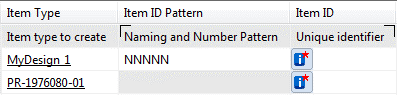
Buttons in the cells of common property dialog boxes such as the New Document dialog box communicate the details of the valid patterns for that row or column.
| Button | Type | Definition |
|
| Naming Rule + Required Property | Naming rule applied to a required property such as Item ID, Revision, Item Name, or Item Revision Name. |
|
| Naming Rule | Naming rule applied to a property that is not a required property. |
|
| Revision Naming Rule + Required Property (Exhaustive LOV) | Only implemented in the Revision column on a required property that is configured with a revision naming rule from an exhaustive list of values. |
|
| Revision Naming Rule + Required Property (Suggestive LOV) | Only implemented in the Revision column on a required property that is configured with a revision naming rule from a suggestive list of values. |
When you click the button, a message box is displayed containing the available pattern details for that row or column.
Three elements are involved in assigning values for Item ID and Revision: generation, validation, and uniqueness. The following table describes how common property dialog box cells are populated with values when you interact with common property dialog boxes and the revision is driven by Naming Rules.
| Case | Item ID | Revision | Comments |
| 1 | <empty> | <empty> | Generate ID and Revision |
| 2 | User defined | <empty> | Validate ID and generate Revision |
| 3 | <empty> | User defined | Generate ID and Revisions; user's value is overriden |
| 4 | User defined | User defined | Validate ID and Revision |
This information is not applicable when a Revision Naming Rule is used.
© 2021 UDS



