Translate files from the command line
The SolidEdgeTranslationServices.exe translation utility translates QY CAD files from the command line. The utility is located in the directory \Program Files\UDS\QY CAD 2022\Program. Using the translation utility, you can create a Windows scheduled task to automate the conversion of your QY CAD draft files to PDF files overnight, create a utility to convert QY CAD files directly from Windows Explorer, and more.
The following are the parameters available for the translation utility:
| Parameter | Specifies |
|---|---|
| -i | Input file |
| -o | Output file |
| -t | The format to which to convert, such as .pdf, .tif, .dwg, .jt, and so on |
| -w | Width |
| -h | Height |
| -r | Resolution (100, 200, 300, 600, 1200) |
| -c | Color depth (1, 8, 24 where 1=Monochrome, 8=256 Colors, 24=True Color) |
| -v | Visibility of QY CAD (True, False) |
| -q | Image quality (Low, Medium, High) |
| -m | Multiple sheets (True, False) |
The -t parameter supports the following conversion formats and file types.
| QY CAD 2D Draft File Types | QY CAD 3D Model File Types |
|---|---|
| Adobe Acrobat (.pdf) | ACIS (.sat) |
| AutoCAD (.dwg) | Adobe Acrobat [2D and 3D] (.pdf) |
| AutoCAD (.dxf) | CATIA V4 (.model) |
| JPEG image (.jpg) | IGES (.igs) |
| IGES (.igs) | JPEG (.jpg) |
| MicroStation (.dgn) | JT (.jt) |
| TIFF image (.tif) | Parasolid (x_t) |
| Windows Bitmap (.bmp) | STEP (.stp) |
| Windows Enhanced Metafile (.emf) | STL (.stl) |
| TIFF image (.tif) | |
| VRML (.wrl) | |
| Windows Bitmap (.bmp) | |
| XGL (.xgl) | |
| XML (.plmxml) |
To use the command line translator, you must supply at least the input file (-i), output file (-o), and the type of file to which you want to convert (-t). For example:
SolidEdgeTranslationServices.exe -i=”C:\Program Files\QY CAD 2022\Trainingstddb3d.dft” -o=C:Temptest.pdf -t=pdf
If your file path names contain spaces, you must surround the path with double quotes ” “.
To determine what options are appropriate for your file translation, open QY CAD, manually create a file translation, and note the available options. For example, we reviewed the Save As Image options:
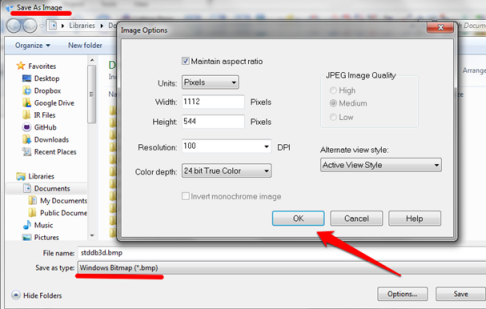
When comparing these options to the command line options, we can determine that the following would be appropriate options for the command line, as each option can be selected and set within QY CAD:
-
–w = width
-
–h = height
-
–r = resolution (100, 200, 300, 600, 1200)
-
–c = color depth (1, 8, 24 where 1=Monochrome, 8=256 Colors, 24=True Color)
However, the option JPEG Image Quality is not selectable for a Windows Bitmap so the following command line option would not be appropriate:
–q = image quality (Low, Medium, High)
To generate 3D PDF files with this utility, you must first enable 3D PDF in the file C:\Program Files\QY CAD \Program\Define_SolidEdge_Properties_ForWorkflow_ToSync.ini by editing the file and setting Export 3D PDF from part or Assembly=1. If this option does not exist, you can manually edit and add the option at the end of the file. Without this setting, PDF files generated from QY CAD models will be 2D PDFs:
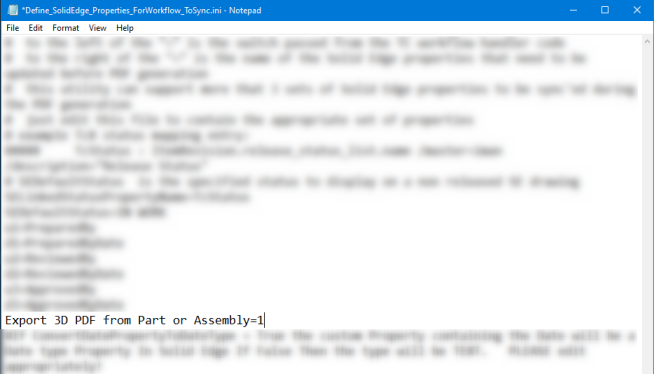
© 2021 UDS