End Cap Options dialog box
- Saved settings
-
Specifies the name for a new saved setting. Selecting the arrow lists the previously saved setting names.
Saved settings enable you to save option settings for the next session.
- Save
-
Saves the information in the End Cap Options dialog box to the name displayed in the Saved settings box.
- Delete
-
Deletes the saved setting information associated with the name currently displayed in the Saved settings box.
- Material
-
Specifies the material for the end cap.
- Thickness
-
Specifies the thickness for the end cap.
- Create end caps based on frame cross section
-
When selected, creates the end cap based on the cross section of the frame.
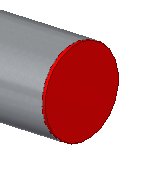
When cleared, creates the end cap based on a bounding box surrounding the end of the frame.
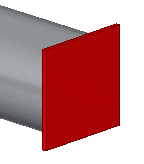
- Inward
-
Extends the end cap into the frame, keeping the overall length of the frame unchanged.
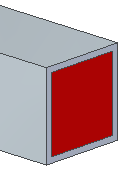
- Outward
-
Extends the end cap out from the frame, increasing the overall length of the frame.
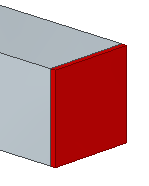
- Inset
-
Specifies the distance that an internal end cap is inset. This option is only available when the Inward option is selected.
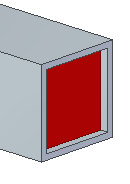
- Offset
-
Specifies the distance between the end cap and the inner loop of the frame. Use the Offset option when creating weldments.
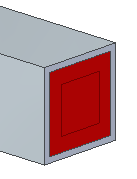
- Reverse
-
Increases the value of the end cap dimension in the opposite direction, so that it is larger than the frame face profile.
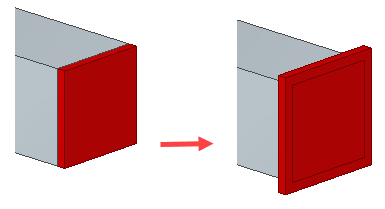
- Apply Corner Treatment
-
Applies a corner treatment to the end cap. These options are available for rectangular and square tubing.
- Chamfer
-
Applies a chamfer to the corners of the end cap.
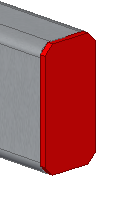
- Fillet
-
Applies a fillet to the corners of the end cap.
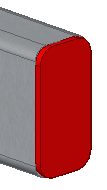
- Corner Treatment Distance
-
Specifies the distance for the chamfer or fillet.
Note:The Apply Corner Treatment option is only available when the Create end caps based on frame cross section option is not selected.
- Save As Default
-
Saves the current dialog box settings as the default settings for future sessions.
© 2021 UDS