Activity: Editing frame cross section orientation
Activity: Editing frame cross section orientation
Click here to download the activity file.
Launch the Activity: Editing frame cross section orientation.
Open an assembly
This activity requires you download the activity file for the Corner Treatment Options activity. If you have not worked that activity, download the activity file and complete step 1 of the activity.
-
Open edit07.asm. The last edit is a change to the cross section orientation.
Edit cross section orientation using hot keys
-
Edit the definition of Frame_2.
-
Click the Edit Cross Sections step, and then click Deselect.
-
Select the cross section shown and then click the Accept button.
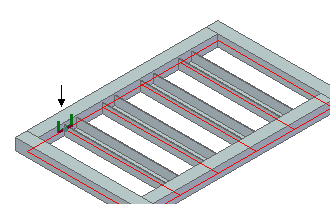
-
On the keyboard, press N twice.
The cross section rotates 90° each time you press the key.
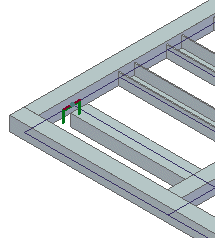
-
Press the up arrow twice to position the C-channel35.par as shown.
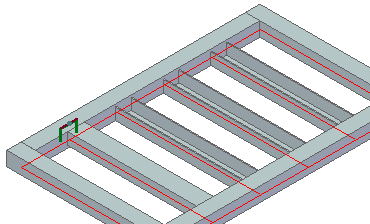
Edit cross section orientation using angular values
-
Click the Edit Cross Sections step, and then click Deselect.
-
Select the cross sections shown, and then click the Accept button.
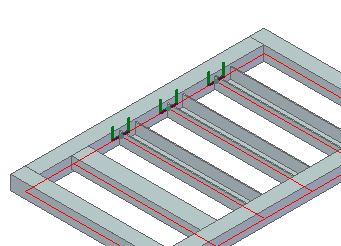
-
On the command bar, type 180 in the Orientation box.
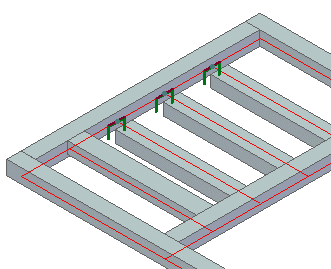
-
Press the up arrow twice to position C-channel35.par as shown and click Finish.
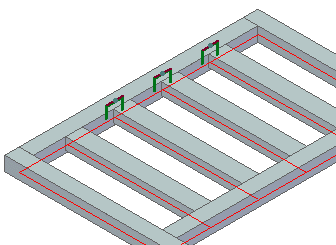
Close the assembly
-
Close edit07.asm without saving the file.
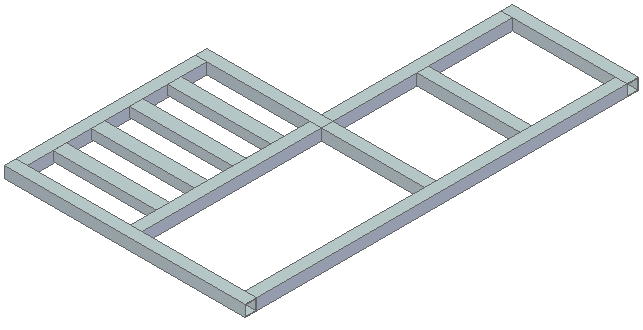
© 2021 UDS