Defining feature extent
Using keypoints to define feature extent
When you use a keypoint on another feature or another part when working in the context of an assembly, the feature extent is associative to the keypoint on the feature or part to selected. If you modify the parent feature or part, the feature extent updates.
When you select a keypoint on another part, an inter-part link is created between the current document and the other part in the assembly. For more information on inter-part links, see the Inter-Part Associativity Help topic.
Extending features dynamically
The Dynamically Preview Feature Creation option on the View tab of the Options dialog box allows you to dynamically display a feature during the Extent step of feature creation. You can override this option by pressing CTRL+SHIFT+D.
When selected, this option allows you to set the result color and tool body color. The result color is the color for the resulting feature. The tool body is the color of a cutout when it is not intersecting model geometry. In the following example, notice that the area in which the extent does intersect the model is the default tool body color. Once the extent intersects the model, the portion intersecting the model changes to the default result color.
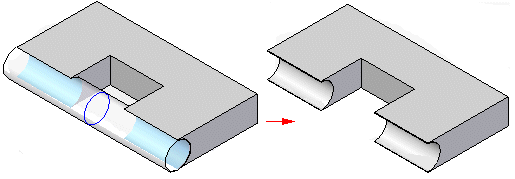
When working with an assembly, only the Tool Body is shown during feature creation.
When a feature fails during dynamic feature creation, a warning and tool tip are displayed to provide information about the failure.
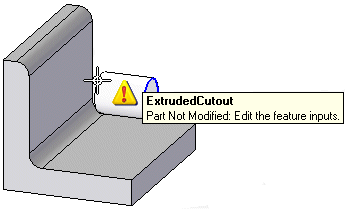
© 2021 UDS