Construct an ordered rectangular pattern feature
-
Choose Home tab→Pattern group→Pattern
 .
. -
Select one or more features to pattern, and then right-click or click the Accept button on the command bar.
Note:You can also pattern sketches. Click here to learn how to create a 2D rectangular pattern of sketch elements.
-
Define the plane on which you want to arrange the pattern.
A profile true view is displayed so you can draw the pattern profile.
-
Choose Home tab→Features group→Rectangular Pattern
 .
. -
Define the pattern profile.
-
Click where you want to start the pattern rectangle.
-
Click where you want to end the pattern rectangle.
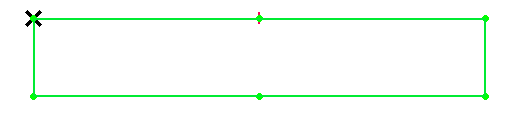
-
Use the options on the Rectangular Pattern command bar (sketch) and the Stagger Options dialog box to define characteristics of the pattern, such as the number of pattern occurrences, pattern rectangle size, and occurrence spacing.
-
-
Close the sketch.
-
Click Finish on the command bar.
-
You can select the features you want to pattern before clicking the Pattern command. The command automatically advances to the Plane step.
-
You can pattern sketches, surfaces and design bodies.
-
You can also construct pattern features in the Assembly environment using the Pattern Assembly Feature command.
© 2021 UDS