Connect sketch elements with a BlueDot
-
Choose Surfacing tab→Surfaces group→BlueDot
 .
. -
Select a keypoint on the first element.
-
Select a keypoint on the second element.
Note:The first curve moves to intersect the second curve. Also, the shape and location of the first curve may change, but the second curve maintains its initial shape and location.
-
Each curve has four select zones: two endpoints, a midpoint and the curve itself.
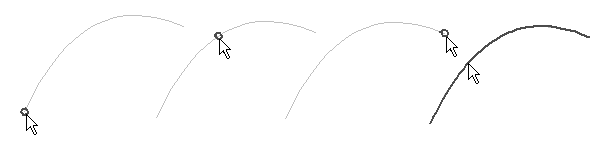
-
You can also use a BlueDot to connect elements at a point along the elements.
-
You can edit the position of a BlueDot using the Select Tool and the BlueDot Edit command bar.
-
You can use the OrientXpres tool to limit the edit to be parallel an axis or plane you select.
-
When using the BlueDot command in Wire Harness, you can connect the end point of more than two harness elements.
© 2021 UDS