Manipulating sheets
You can use the sheet tabs located at the bottom of the drawing window in the following ways:
-
You can select and display a drawing sheet by clicking a tab. The name of the displayed drawing sheet appears in bold.
-
You can set up sheet options by double-clicking the sheet tab.
-
You can right-click a drawing sheet tab to access the drawing sheet tab shortcut menu. From this menu, you can insert, delete, reorder, and rename drawing sheets.
-
You can create additional working sheets using the Insert Working Sheet button, which is located in the sheet tab tray:
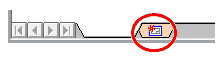
-
You can use the following scroll buttons to scroll through the drawing sheet tabs.

Scrolls to the first drawing sheet tab in the document.

Scrolls to the last drawing sheet tab in the document.

Scrolls to the previous drawing sheet tab in the document. To scroll through several tabs at a time, hold Shift, then click this button.

Scrolls to the next drawing sheet tab in the document. To scroll through several tabs at a time, hold Shift, then click this button.
© 2021 UDS