Background sheets
A background sheet is used as a backdrop to the working sheet where the drawing views are placed. For example, on the background sheet you can add a company-standard border and title block. You can insert a raster image of your company logo with the Insert Object command. You also can draw other geometry that you want to show in the background.
-
Use the View tab→Sheet Views group→Background command to show all background sheets in the draft document.
The word BACKGROUND appears as a non-printing watermark stamped on each background sheet.
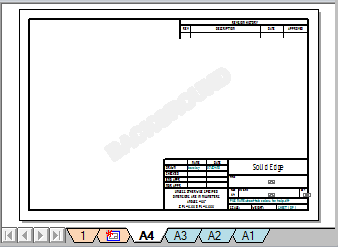
-
Use the Background tab in the Sheet Setup dialog box to select and apply a background sheet to the active working sheet. You can use the Save Defaults button on the Background tab to apply the background to all working sheets in the draft document.
-
Use the Edit Background shortcut command on a selected working sheet tab to display and edit the background associated with the active working sheet.
-
Use the Replace Background shortcut command on a selected background sheet tab to change the content of one or more background sheets in the document all at once.
-
When you draw 2D elements or position tables and other 2D objects on the working sheet, you can use the Sketching tab→IntelliSketch group→Locate Background command
 to be able to reference keypoints on the geometry on your background sheets.
to be able to reference keypoints on the geometry on your background sheets.
When you attach a background sheet to a working sheet with the Sheet Setup command, geometry on the background sheet is displayed and printed along with the working sheet. So that the paper sizes and graphics on both sheets line up, the size of the working sheet is automatically set to the size of the background sheet you attach. A customized scheme would have a different background sheet for each standard-sized drawing (such as A, B, C, D, or A0, A1, A2, A3, A4).
The graphics on the background sheet are not affected by the drawing sheet scale. They are always displayed 1:1 with respect to the working sheet.
© 2021 UDS