Change section view type
-
Select a simple section view, a thin-section view, or a revolved section view.
For examples of each type of section view, see Section View command (Draft environment).
When you select a section drawing view, the on or off states of the Section Only and Revolved Section View buttons on the command bar indicate how the section view was created. If neither of the buttons is on, then the view was created as a simple section view.
-
On the command bar, do any of the following:
To
Select this
Change a simple section view to a thin-section view, or change a thin-section view to a simple section view.
 Section Only
Section Only Change a simple section view to a revolved section view, or change a revolved section view to a simple section view.
 Revolved Section View
Revolved Section View The option that is available is based on the type of section view that you selected and the cutting plane line that was used to create it.
-
Right-click the drawing view and choose Update.
Selecting the Section Only button changes a simple section view to a thin-section view.
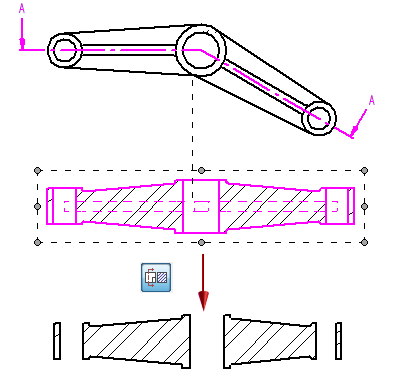
Deselecting the Section Only button changes a thin-section view to a simple section view.
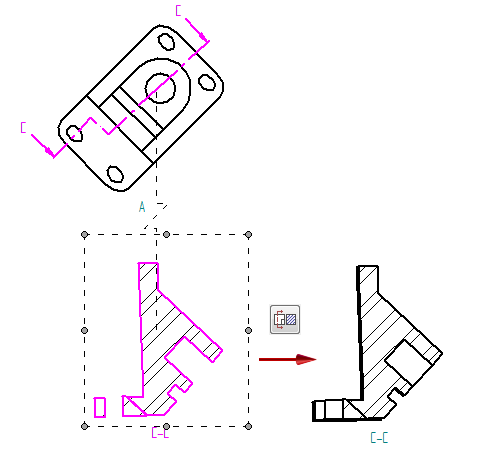
© 2021 UDS