Create a section view
-
If you did not already do so, Draw a cutting plane line.
-
Choose Home tab→Drawing Views group→Section View
 .
. -
Click the cutting plane.
-
If you selected a cutting plane with non-parallel first and last lines, click the first or last line to define a fold angle for the section view.
-
On the command bar, set the section view options you want to use.
-
On the drawing sheet, click to position the section view.
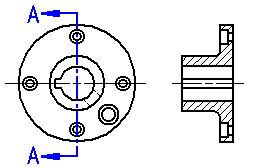
-
A cutting plane can be used to create only one section view. Before you can use a cutting plane to create another section view, you must delete the first section view.
-
To hide edges created by a cutting plane line with multiple segments, clear the Show edges created by cutting plane line vertices option. You can set this option in two places in the draft document.
-
To set this as a preference for new section views, in the QY CAD Options dialog box, click the Edge Display tab, and then click Advanced.
-
To show or hide the cutting plane line edge in an existing drawing view, from its shortcut menu, choose Properties, and then click the Advanced tab.
-
-
To change the section view direction, right-click the cutting plane line and choose the Flip Direction command. If you change the view direction, you must also update the derived section view.
-
You can use fill and hatch styles to define the patterned area of a section view.
Section view options
-
You can use the Section Only option on the command bar to create a thin-section view that displays only the graphics that are physically cut by the cutting plane.
-
You can select the Revolved Section View option
 on the command bar to create a revolved section view instead of a standard section view.
on the command bar to create a revolved section view instead of a standard section view. -
For assembly models, you can use the Model Display Settings dialog box to show and hide parts before you click to place the section view.
Section view alignment
-
When you click to position the section view, the section view is created so that it is aligned with the cutting plane.
-
If you specified a fold line, then the new view is aligned to the fold line.
Section views from section views
-
You can create a new section view using an existing section view.
-
You can create a new section view from a rotated view. The new view has no alignment.
© 2021 UDS