Make a part a reference part
You can select individual parts in an assembly drawing view and designate them as reference parts. You also can specify if reference parts are displayed as transparent in the drawing view.
-
Do one of the following:
-
Right-click a drawing view and choose Properties.
-
Select the Properties button from the command bar.
-
-
In the Drawing View Properties dialog box, do the following:
-
Click the Display tab.
-
In the Parts list section, select the part that you want to designate as a reference part.
-
In the Selected Part(s) Display section, set the following:
-
Show
-
Display as Reference.
You may have to clear the Derive “Display as Reference” from Assembly check box to enable this option.
-
-
Click Apply.
-
-
Update the view.
-
You can control whether the reference part is displayed as transparent or opaque. Use the Show reference part as transparent check box, which is located on the Model Options tab in the Drawing View Properties dialog box.
Example:Transparent reference part
Opaque reference part

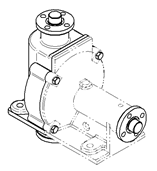
You also can set transparency at the document level on the Edge Display tab in the QY CAD Options dialog box.
-
You can exclude reference parts from parts lists using the List Control tab in the Parts List Properties dialog box.
-
You can control visible, tangent, and hidden edge line styles of reference parts. Use the options in the Reference Parts section on the Edge Display tab in the QY CAD Options dialog box.
© 2021 UDS