Change edge display in a drawing view or sketch
-
Choose the Home tab→Edges group→Edge Painter
 command.
command. -
On the Edge Painter command bar, set the edge option you want to use. To apply the edge option to an element segment, select Change Segment, or to apply it to the whole element, select Change Entire.
-
Do one of the following:
-
To change the edge display one element at a time, click each element for which you want to change the edge display.
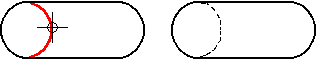
-
To change the edge display on more than one element at the same time, drag the cursor over the elements. When you release the mouse button, the edge display for all the elements is changed.
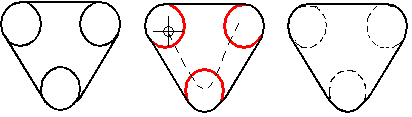
Note:-
When a drawing view is updated, options set with the Edge Painter command are cleared.
-
You can use the Hide Edge command to turn off the display of a selected segment in a drawing view.
-
© 2021 UDS