Using a drawing view clipping plane
By specifying a drawing view display depth for a back clipping plane, you can simplify any type of drawing view so that geometry behind the plane is removed from the view. This feature can be used, for example, to reduce the visible clutter behind a section view or a broken-out section view.
In the following illustration:
-
The hashed line in (A) indicates where the back clipping plane will be applied to the original drawing view display.
-
The orthographic view (B) shows the dynamic line tool used to define the visible display depth and the location of the back clipping plane. The shaded area represents the area that will be removed.
-
The result (C) shows how the drawing view geometry in front of the plane was kept, and the geometry completely behind the plane was removed.
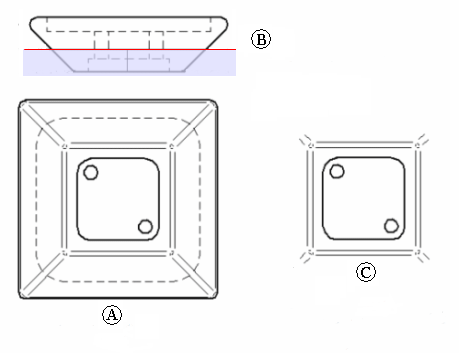
A drawing view display depth and clipping plane can be defined for any type of view: orthographic, pictorial, section, auxiliary, and detail views. Dimensions and annotations that are attached to edges removed by the drawing view clipping plane are detached.
Removing a back clipping plane
To remove the drawing view clipping plane and restore the drawing view to its original display depth, use the Remove Defined Depth command on the drawing view shortcut menu and then update the view.
Setting the color of the area indicator
You can change the color of the shaded area-to-be-removed indicator using the Inside Selection Color on the Colors tab in the QY CAD Options dialog box.
© 2021 UDS