Format a fractional dimension
In a document using the ANSI (inch) template, you can apply fractional formatting to an existing dimension in the Dimension Properties dialog box, or you can set the formatting options in the Dimension Style dialog box.
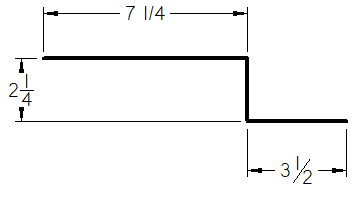
-
Right-click the dimension that you want to format as a fraction, and choose Properties.
-
In the Dimension Properties dialog box, click the Units tab or the Secondary Units tab.
Note:The Units tab is where you set formatting options for the fractional part of a dimension value with a fraction. The Secondary Units tab sets the secondary units in drawings with dual unit display. For example, the primary unit can be feet, while the secondary unit can be inches. When you place the dimension, it displays both units, by converting the primary units to the secondary units.
-
In the Linear section, do the following:
-
From the Units list, choose inches, ft-in, or ft.
-
From the Round-off list, choose a fractional round-off:
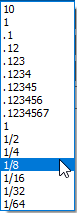
-
-
Under Fractional Display Style, select a style to apply to the fraction:
- Stacked

- Example:
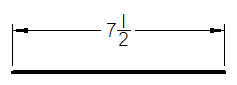
- Skewed

- Example:
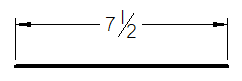
- Linear

- Example:
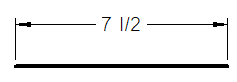
- Stacked
-
From the Fraction Size list, select the percentage of dimension font size to apply to the fraction, from 50% to 100% (the default).
-
Click Apply to update the dimension format in the document. Click OK to close the dialog box.
-
You can select and format fractional units of model PMI dimensions.
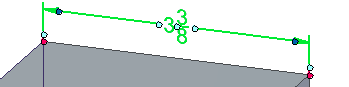
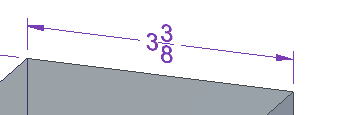
-
The Dimension Style dialog box contains the same Units tab and Secondary Units tab. For information about applying options in the dimension style, see the following help topics:
© 2021 UDS