Activity: Create a blank body
Activity: Create a blank body
Activity objectives
This activity demonstrates how to a create a flattened body of a part model. In this activity you will:
-
Specify a material for the model.
-
Select a tangent face chain on the model.
-
Specify a draw direction for the blank
-
Create a blank which provides an approximate representation of the part model in a flattened state.
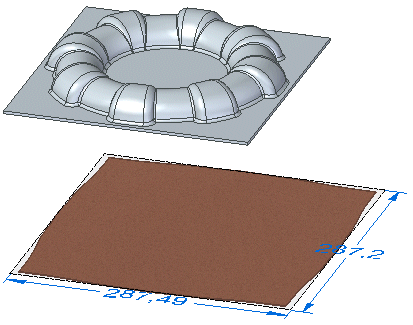
Click here to download the activity file.
Launch the Activity: Create a blank body.
If you are using Internet Explorer and a video is not displaying in your training guide, click the Tools tab (or gear icon)→Compatibility View settings, and then clear the selection of Display intranet sites in Compatibility View.
Open the activity file
-
Start QY CAD 2022.
-
Open create_blank_activity_01.par.
Start the Create Blank command
-
Select Tools→Model→Flatten.
Note:Because you are selecting a part body, the Create Blank command is automatically selected when you click Flatten.
Specify a material for the model
-
In the Material Table dialog box, set the Material to Copper.
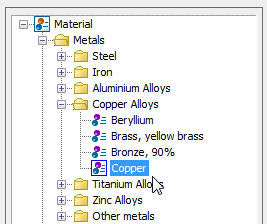 Note:
Note:If a material is already applied to the model, the QY CAD Material Table dialog box is not displayed.
-
Click Apply To Model.
Select the tangent face chain
-
Select the eight highlighted tangent face chain.
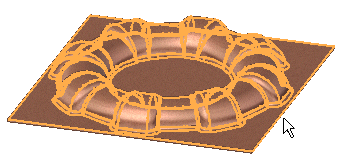
Specify a draw direction for the blank
-
Click the highlighted handle to define the draw direction for the blank.
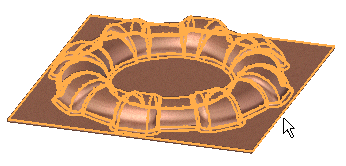
-
On the Blank command bar, click Preview.
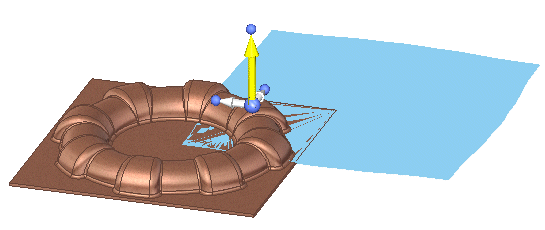
-
Click OK on the information dialog box.
-
Click Finish.
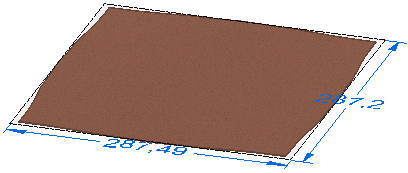
Lesson summary
In this lesson you created a flattened body of a part model in the flattened environment. The blank feature is an approximate representation of the part model in a flattened state, indicating an approximate amount of material needed to create the end part.
Test your knowledge - Creating blanks
Answer the following questions:
-
What are advantages of creating blanks?
-
What command can you use to create a flattened body?
-
What command can you use to create a flattened surface?
© 2021 UDS