Activity: Model an oil pan
Model an oil pan
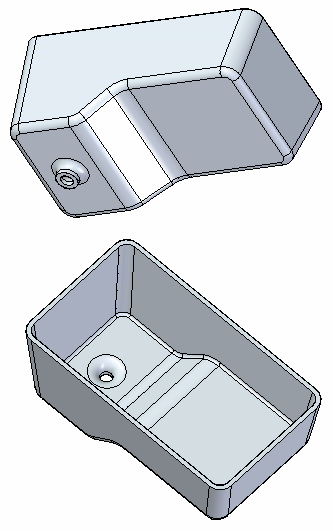
This activity demonstrates the process of constructing an automotive oil pan using treatment features.
Apply several types of features to a basic solid.
-
Drafted faces
-
Rounds
-
Thin wall
Click here to download the activity file.
Launch the Activity: Model an oil pan.
Open the part file
You will place draft, round and thin wall treatment features on a basic solid model.
-
Open the part file oil_pan.par.
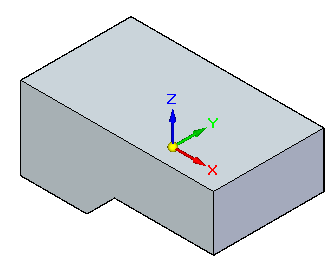
Drafting faces
-
Choose the Draft command.
-
Select the top face as the reference plane. The faces draft with respect to this face.
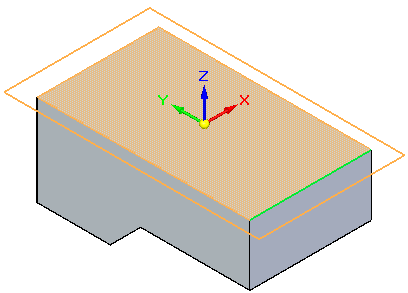
-
To specify the faces to draft, select All Normal Faces from the Draft command bar list. Select on the side of the part.
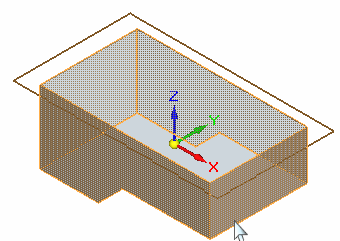
-
Type 5 degrees into the dynamic input box and select the draft arrow to define the direction as shown.
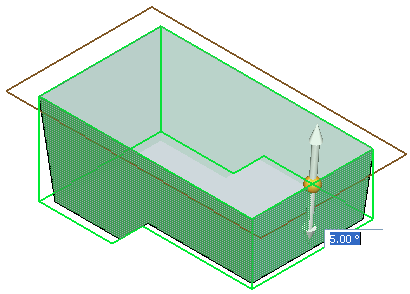
Right-click to accept this angle and direction.
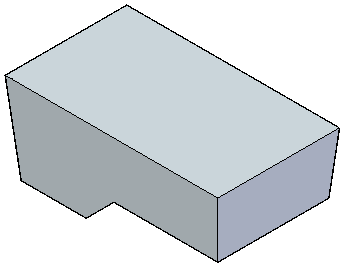
Add a drain
-
Create a drain for the pan by extruding a circle from the bottom face. Sketch a circle centered on that face and dimension as shown.
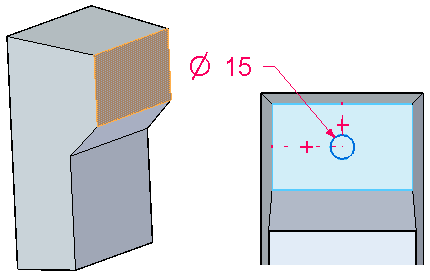
-
Select the region formed by the circle and extrude it 8 mm.
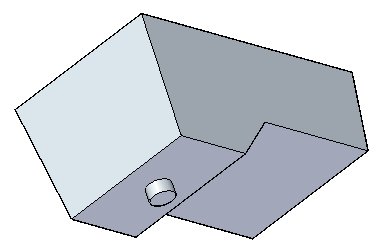
Round edges
-
Using the Round command, select the two underside edges and give them a radius of 15 mm. Right-click to accept.
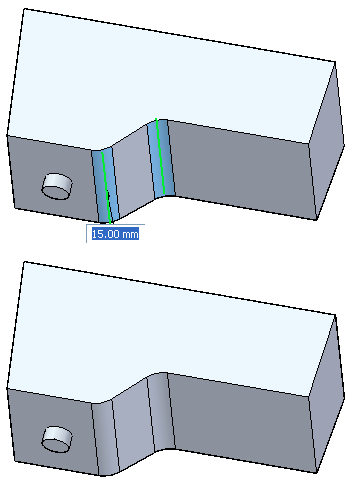
-
Round the vertical edges with a radius of 10 mm. Right-click to accept.
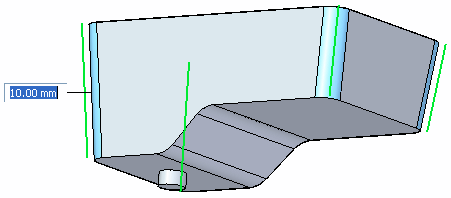
-
Select the chain along the bottom, as well as the edge of the drain. Define a radius of 5 mm and then right-click to accept.
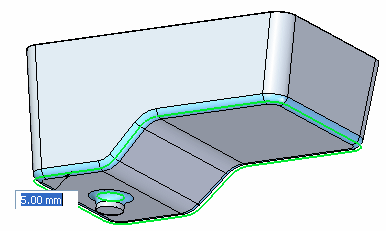
-
Press Escape.
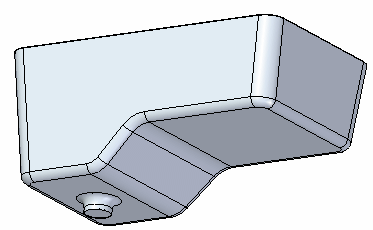
Thin wall
-
Choose the Thin Wall command.
-
Enter a thickness of 3 mm into the dynamic input box. Remove the top face and the capping face for the drain. Define an interior thin wall.
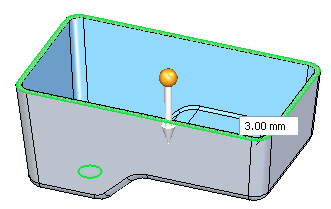
Right-click to accept and finish.
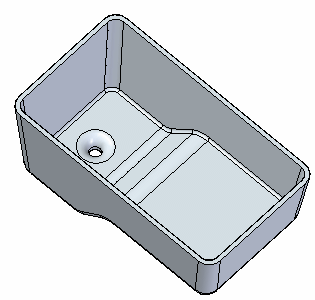
-
Save and close this part.
Summary
In this activity you applied the draft, round and thin wall treatment features to a solid model. These features are commonly used in the design of solid models.
-
Click the Close button in the upper-right corner of this activity window.
© 2021 UDS