Clone Component command
The Clone Component command  places multiple occurrences of one or more components at various locations in an assembly based on geometry recognition. It also creates assembly relationships so that the manual work (and errors) involved when placing components repetitively can be avoided and the productivity is improved.
places multiple occurrences of one or more components at various locations in an assembly based on geometry recognition. It also creates assembly relationships so that the manual work (and errors) involved when placing components repetitively can be avoided and the productivity is improved.
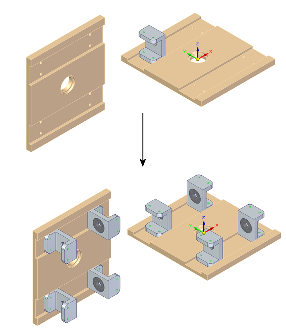
The Clone Component command is similar to the Duplicate Component command. The differences are:
-
The Duplicate Component command uses a target part or target coordinate system to orient the assembly component, and the resultant placement is grouped as a pattern in Assembly PathFinder. Relationships are not created or used.
-
The Clone Component command uses existing relationships and target face geometry to place and orient the cloned components. It also recreates those relationships on the clones. Cloned components are placed in Assembly PathFinder as individual components, or they can be placed in an assembly group.
Use the Clone Component command allows you to do the following:
-
Choose clone occurrences to place or remove.
-
Choose orientation of an individual or multiple clone occurrences when they can be placed in more than one way.
-
Flip the orientation of an individual or multiple clone occurrences.
-
Remove overlapping occurrences.
-
Find exact or similar geometry on target components.
-
Create an assembly group of clone occurrences in the Assembly PathFinder.
-
Activate a component within the command to allow selection of reference faces on inactive component.
Clone component placement is controlled using Clone Component Options on the Clone Component command bar.
This video explains when to use the Clone Component command and other fundamental concpets.
Watch the following video to see how to manage the placement of multiple occurrences of one or more components in an assembly using the Clone Component command.
© 2021 UDS