Find a part in an assembly
Find a part using Component Finder
Use Component Finder to quickly locate components in the assembly structure.
-
In the Component Finder box located at the top of Assembly PathFinder, begin typing the name of a part or sheet metal component or subassembly that you want to find.
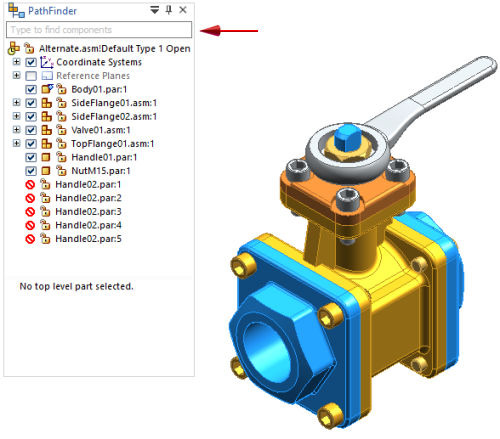
Automatic completion of the search text finds all available matches in the document, and displays them in a list.
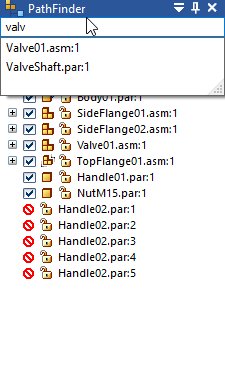
-
Click a part of component in the search list.
It is located and highlighted in PathFinder and in the graphics window.
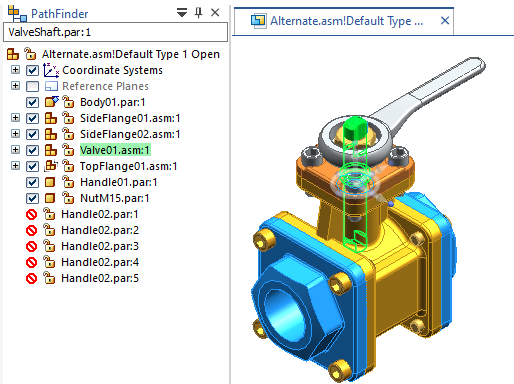
Find a part using Select Tools
-
On PathFinder, click the Select Tools
 tab.
tab. -
On the Select Tools tab, click the New Query button
 .
. -
In the Query dialog box:
-
Set the options that define the search criteria you want to use.
-
Click the Add To list button.
-
Click OK.
The system adds an entry to the Select Tools tab that meets your search criteria.
-
-
To select the parts that meet the query criteria, double-click the query entry in the Select Tools tab.
The parts you selected are highlighted in the graphics window.
You can:
-
Define queries in an assembly document that is used as a template.
-
Copy a query from one document and paste it into another document using the commands on the shortcut menu.
-
Use the Query dialog box to specify whether you want to search subassemblies.
-
Use the Quick Query option on the Select Tools tab to find and select parts in an assembly. Quick queries are not stored on the Select Tools tab.
-
Use the commands on the shortcut menu to edit, delete, and rename a query entry in PathFinder.
| Find a part in an assembly using a quick query |
© 2021 UDS