Format Values dialog box
You can open the Format Values dialog box using the Format button, which is located in the Properties dialog box for annotations, dimensions, drawing views, and tables. The formatting options that are available depend on the property text string you are modifying.
If the option you want is not available in this dialog box, such as superscript and subscript, then you can add it by typing the format codes directly into the property text string. See the help topic, Format codes to modify reference and property text output.
- Input value
-
Displays the input property text string at the cursor position when you selected the Format button.
- Units
-
The check box preceding each of the following options turns the formatting on and off. You can predefine formatting, and then apply it when you need it using the check box.
- No units (/NU)
-
Displays a value but no units.
Example:2712.000
- Dual units (/du)
-
Displays dual units, if the Dual unit display check box also is selected on the Secondary Units tab in the dimension style. Applies only to fields that evaluate to a single unit value.
The secondary unit displays ( ) or [ ] based on the options set in the dimension style.
Example: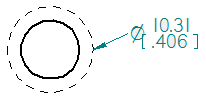
- Text
-
The check boxes preceding each of the following options turns the formatting on and off. You can predefine formatting, and then apply it when you need it using the check box.
- Round-off (/@n)
-
Specifies the number of decimal places for the value.
Example:If Round-off=.1, then 90.5.
If Round-off=.123, then 90.145.
- Date-time (/@)
-
Specifies the format of property text that resolves to date and time, such as the Created and Modified properties.
Example:The year, month, day, and time format options are shown in the following table.
Date-time format option
Sample output
M/d/yyyy
1/1/2015
dddd, MMMM dd, yyyy
Thursday, January 01, 2015
MMMM d, yyyy
January 1, 2015
M/d/yy
1/1/15
yyyy-MM-dd
2015-01-01
d-MMM-yy
1-Jan-15
M.d.yyyy
1.1.2015
MMM. d, yy
Jan. 1, 15
d MMMM yyyy
1 January 2015
MMMM yy
January 15
MMM-yy
Jan-15
M/d/yyyy h:mm tt
1/1/2015 1:01 AM
M/d/yyyy h:mm:ss tt
1/1/2015 1:01:01 AM
h:mm tt
1:01 AM
h:mm:ss tt
1:01:01 AM
HH:mm
01:01
HH:mm:ss
01:01:01
For a complete list of format options that you can enter manually, see Date and time format of property text.
- Text case
-
The text case codes specify a predefined capitalization format.
Text case option
Capitalization
Example
TC1
UPPERCASE
FILE NAME
TC2
lowercase
file name
TC3
Sentence case
File name
TC4
Title Case
File Name
- Tolerance
-
The check box turns the stack or limit tolerance formatting on and off. You can predefine formatting, and then apply it when you need it using the check box.
- Stack (/ST)
-
Displays the stack tolerance values entered in the Upper and Lower boxes.
Text height is defined by the active dimension style.
Stack tolerance option
Example
Upper tolerance only
If Upper=+.02 and Lower=blank, then

Lower tolerance only
If Upper=blank and Lower=+.02, then

Upper and lower tolerance
If Upper=+.02 and Lower=-.03, then

- Limit (/LT)
-
Specifies that limit tolerance is calculated. The positive or negative numbers in the Upper and Lower boxes are added or subtracted from the property text value before they are displayed.
Text height is defined by the active dimension style.
Limit tolerance type
Example
Lower limit only
If Nominal HS=5.28, and Upper=blank and Lower=-.25, then

Upper and lower limit
If Nominal HS=12.12, and Upper=+.05 and Lower=+.01, then

- Upper
-
Specifies an upper tolerance value or an upper limit value.
- Lower
-
Specifies a lower tolerance value or a lower limit value.
- Reset
-
Resets the input and output values to the original property text string. You can use this option when you want to restore the Format Values dialog box to its initial settings.
- Clear
-
Clears all formatting applied to the Output value, and sets all formatting options to blank.
- Output value
-
Displays the input property text string with the value format codes appended to it.
When you are modifying an annotation, the formatting is updated and displayed when you close this dialog box. When you are modifying the format of property text strings in a table data cell, the changes appear when you click Apply.
© 2021 UDS