Text Profile command bar
The Text Profile command bar formats and edits a selected text profile object. It is displayed when you select an existing text profile to modify it.

- Text Step

-
Displays the Text dialog box, where you enter the text and specify formatting attributes for the text profile.
- Location Step

-
Specifies the location for the text profile by aligning an anchor point you select with a placement point you click. You can change the anchor point before you place the text profile, and you can click the Location Step button to modify the position of a text profile anywhere on its current plane.
To specify a placement point, click a free space point, a keypoint on an entity, an end point or interior point on a curve or arc, or an edge of an entity.
The default anchor point is top-left on the text profile. To specify a different anchor point, click the Anchor button on the command bar, and then select a point from the list. To see the effect of matching different anchor points with a text profile, see Text profile anchor points.
If you are placing a text profile along a curved element, additional placement option prompts are displayed on PromptBar. For single-line text being placed at a curve:
-
End point—Click to place text along the curve.
-
Interior point—Click to place text along the curve. Press T to toggle the orientation.
For multiline text being placed at a curve:
-
End point—Click to place text along the curve. Press N for multiline options.
-
Interior point—Click to place text along the curve. Press T to toggle the orientation or press N for multiline options.
-
- Reposition

-
Removes any anchor constraint and allows you to reposition the text profile.
- Anchor

-
Specifies the anchor point on the text box. The default text box anchor point is top-left. There are nine anchor points to choose from, each of which designates a top-to-bottom and horizontal-to-vertical position on the box.
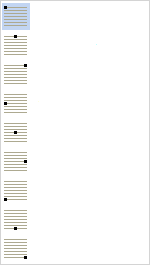
The selected anchor point is displayed at the edge of the text profile box as you move the cursor in the graphics window. When you click to place the text box, the anchor point is matched to this placement point.
© 2021 UDS