Connector command bar
The Connector command bar is displayed when you select the Connector command and when you select an existing connector in the document.
- Dimension Style Mapping
-
Specifies that the annotation style selected for Connectors on the Dimension Style tab of the QY CAD Options dialog box determines the style for connectors placed in the drawing. When you set this option, the Style option on the command bar is not available.
- Style
-
Lists and applies the available styles. This control is not available when Dimension Style Mapping is enabled.
Note:You can choose the special Connectors style when adding new connector annotations. For more information, see Connector style and properties.
- Line Color
-
Specifies connector line segment color.
- Line Type
-
Specifies connector line segment type.
- Line Width
-
Specifies connector line segment width.
- Connector Shape
-
Specifies the connector shape type to use. The connector shape is drawn between two points on 2D elements, objects, or blocks. The start and end connector handles mark the location of these two points.
The Jump, Step, and Gap connectors also have a middle handle. The Middle Handle Usage column in the table below describes how this handle can be used.
All but two of these shapes can be flipped during or after placement using the Flip button or the F key on the keyboard.
The following examples show the connector shape as depicted on the command bar, in which the start handle is red and the end handle is green.
Shape
Default Orientation
After Flip
Middle Handle Usage
Line

Not Applicable
Not Applicable
Jump


After placement, select the middle handle to:
-
Snap to a grid
-
Drag to relocate the arc along the line segment
-
Connect to (be driven by) another connector line segment or line element
-
Another connector can connect to it (drives other connector location).
Gap
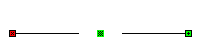
Not Applicable
Same as for Jump connectors.
Corner


Not Applicable
Step


After placement, select the middle handle to:
-
Snap to a grid
-
Drag to relocate the arc along the line segment
-
Another connector can connect to it (drives other connector location).
Step (Edited to U-Shape)

After placement, the middle handle at the step's center can be moved to create a U-shape.

About Auto Flip—If you are connecting to a horizontal or vertical line element or connector with a Corner or Step connector, the corner/step connector flips automatically so that the first segment of the connector being placed is collinear with the selected line or connector. You can reset the automatic flip using the manual Flip button or F key, and QY CAD will retain this orientation until you restart the Connector command.
-
- Start Terminator
-
Specifies the shape of the start terminator. The start and end terminators can be different shapes to make them easily distinguishable on a drawing.
When set to Blank, no terminator is used. Start terminator size can be set in the Connector Properties dialog box.
- End Terminator
-
Specifies the shape of the end terminator. The start and end terminators can be different shapes to make them easily distinguishable on a drawing.
When set to Blank, no terminator is used. End terminator size can be set in the Connector Properties dialog box.
- Flip Orientation
-
When adding or editing Jump, Corner, or Step connectors, changes the orientation of the connector shape. Alternatively, press the F key to flip the connector.
You can also use this option to reset a Corner or Step connector that has been automatically flipped during placement.
- Jump radius/gap)
-
Sets the size of the Jump connector arc radius, or of the Gap connector spread, as a multiple of the text height. If you change the value for a connector you are editing, press Tab to update the display.
© 2021 UDS