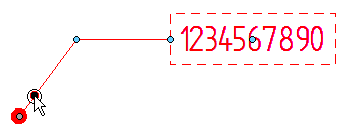Manipulating callouts
After you place a callout, you can use its annotation handles to adjust the position, orientation, and size of the callout. The callout handles are not visible until you select the callout.
For a variable-width callout, which changes size with its contents, the following handles are displayed:

For a fixed-width callout, one additional handle is displayed:

| Handle location | Purpose |
| (A) Connection handle | Moves the start point of the leader along the annotated element. Pressing <Alt> disconnects the leader and removes associativity. Pressing <Alt+Ctrl> disconnects the leader, yet preserves associativity. Use this option to preserve the model-derived information in hole callouts and other feature callouts. |
| (B) Terminator handle |
|
| (C) Leader edit handle | Moves the callout text freely by moving the break line. Changes the leader line length and orientation. Dashed lines indicate snap-to orientations.
Inserting vertices into the leader line adds edit points. |
| (D) Break line edit handle | Lengthens or shortens the break line.
Flips the callout and break line to the opposite side of the leader.
To flip a callout without a leader, you can turn the leader and break line on, drag the callout, and then turn the lead and break line off again. |
| (E) Move handle | Moves the callout freely even when there is no leader or break line.
|
| (F) Callout resize handle | Changes the callout width. Available only when using a fixed-width callout.
|
© 2021 UDS
 Displays a list of terminators for you to change the terminator type.
Displays a list of terminators for you to change the terminator type.