Bolt Hole Circle command bar
- Dimension Style Mapping
-
Specifies that the setting on the Dimension Style tab of the Options dialog box determines the dimension style. When you set this option, Dimension Style is unavailable.
- Dimension Style
-
Lists and applies the available dimension styles. This control is unavailable when Dimension Style Mapping is enabled.
- Properties
-
Displays the Bolt Hole Circle Properties dialog box.
- By Center and Radius
-
Creates a bolt hole circle using a center point and a radial point.
- By 2 Points
-
Creates a bolt hole circle using two points to define its diameter.
- By 3 Points
-
Creates a bolt hole circle using three nonlinear points to define its circumference.
- Trim

-
Specifies that the portion of the bolt hole circle you select is removed. You can use this option to define a bolt hole circle that is less than 360 degrees.
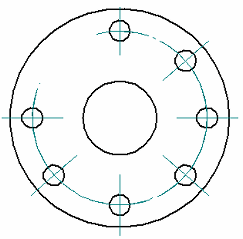 Note:
Note:You can restore the full bolt hole circle by selecting the partial circle segment, and then deselecting the Trim button on the Edit Definition command bar.
- Add/Remove Element
-
Adds or removes the selected center mark element from the bolt hole circle definition. You can use this option to add missing center marks to, or remove unwanted center marks from, elements in the bolt hole circle annotation.
© 2021 UDS